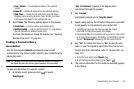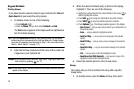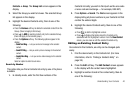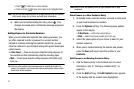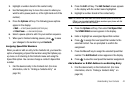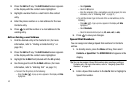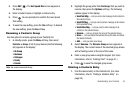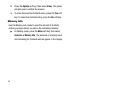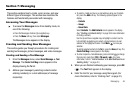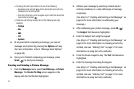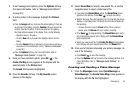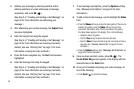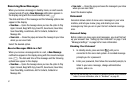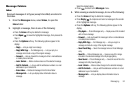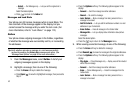Messaging 46
Section 7: Messaging
This section explains how to create, send, receive, and view
different types of messages. This section also describes the
features and functionality associated with messaging.
Accessing Your Messages
ᮣ
To access the Messages menu from standby mode, do
one of the following:
•
Press the Messages shortcut (Up navigation) key.
•
Press the
Menu
soft key, then select
Messages
.
The Messages menu appears in the display.
Creating and Sending New Messages
This section guides you through procedures for creating and
sending text messages, picture messages, and video messages.
Creating and Sending a Text Message
1. From the
Messages
menu, select
Send Message
➔
Text
Message
. The
Create Text Msg
screen appears in the
display showing the
To
list.
2. Address your message by selecting contacts and/or
entering number(s) or e-mail address(es) of message
recipient(s):
•
To select a mobile number or e-mail address using your Contacts
list, press the
Add
soft key. The following options appear in the
display:
–
Contacts
–
Groups
–
Recent Calls
Select
Contacts
. The
Add Contacts
screen appears in the display.
(See
“Finding a Contacts Entry”
on page 38 for more information
on finding a contact.)
Use the Up and Down navigation keys to highlight a contact. Use the
Left and Right navigation keys to select a phone Number or E-mail
address for the highlighted Contact. Press
Mark
(
)
to mark your
selection.
To add the selected contacts to the
To
list, press the
Done
soft key. The
Create Text Msg
screen appears in the display.
•
To enter recipient e-mail address(es), press and hold to change
the text entry mode from
123
to
T9 word
or
abc
. (For more
information, refer to
“Add a Number or E-Mail Address to an
Existing Entry”
on page 42.)
3. When you are finished addressing your message, press
OK
(). The Text field appears in the display.
4. Enter the text for your message using the keypad. (For
more information, refer to “Entering Text” on page 31.)