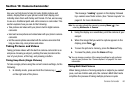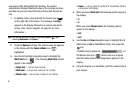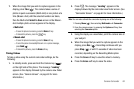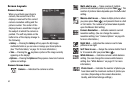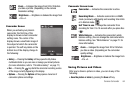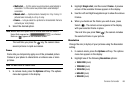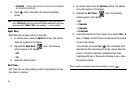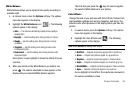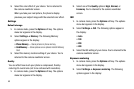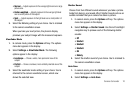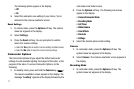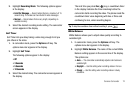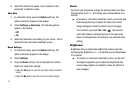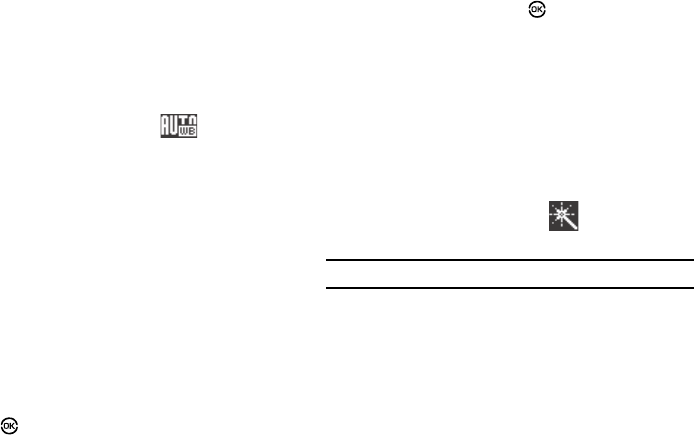
Camera-Camcorder 68
White Balance
White Balance allows you to adjust picture quality according to
available light.
1. In camera mode, press the Options soft key. The options
menu bar appears in the display.
2. Highlight the White Balance icon ( ). The following
options appear in the display:
•
Auto
— The camera automatically adjusts picture quality to
available light.
•
Daylight
— Use this setting when taking pictures in full sun.
•
Cloudy
— Use this setting when taking pictures in cloudy
conditions.
•
Tungsten
— Use this setting when taking pictures under
incandescent lights.
•
Fluorescent
— Use this setting when taking pictures under
fluorescent lights.
Each option, as you highlight it, shows the effects it has on
a picture.
3. When you decide on the White Balance you wish to use,
press . The camera viewfinder screen appears in the
display with your selected White Balance applied.
The next time you press the key, the camera applies
the selected White Balance to your picture.
Color Effects
Change the look of your pictures with Color Effects. Choose from
eight available settings such as Gray, Negative, and Sepia. The
selected color effect previews in the display before you take the
picture.
1. In camera mode, press the Options soft key. The options
menu bar appears in the display.
2. Highlight the Color Effects icon ( ). The following
options appear in the display:
Note:
Select
No Effect
to disable Color Effects.
•
No Effect
— Subjects and pictures appear with a normal hue.
•
Green
— Subjects and pictures appear in a greenish hue.
•
Negative
— Subjects and pictures appear in inverted colors.
•
Sepia
— Subjects and pictures appear in a brownish-gray hue.
•
Black&White
— Subjects and pictures appear in black and white.
•
Aqua
— Subjects and pictures appear in an aqua hue.
As you highlight a Color Effect, the results are previewed in
the camera viewfinder screen.