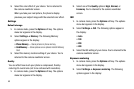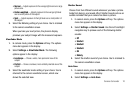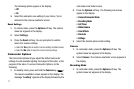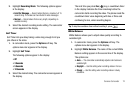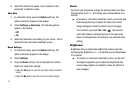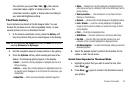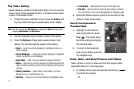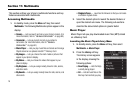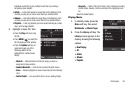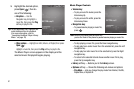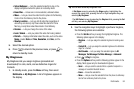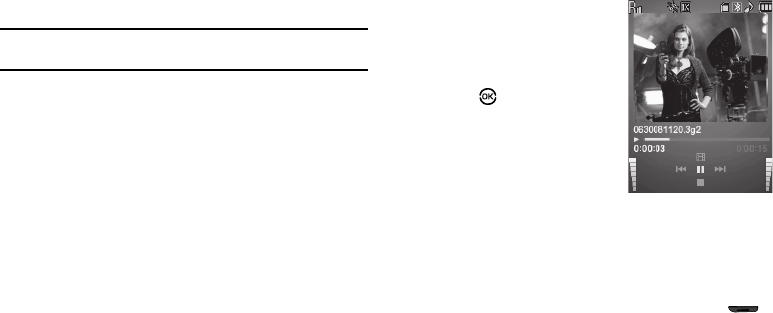
77
The Video Gallery
Saved videos are stored in the My Videos folder. You can view the
videos one at a time (expanded mode), or browse several videos
at once in thumbnail format.
1. In the Camcorder viewfinder screen, press the Gallery soft
key. Any videos that you’ve saved appear in the display.
Note:
You can also access My Videos by pressing the Menu soft key, then
selecting Multimedia ➔ My Videos.
2. Use the navigation keys to browse videos in the gallery.
3. Press the Options soft key while viewing videos in the
gallery. The following options appear in the display:
•
Send
— Send the currently displayed or highlighted video as a
Video message.
•
Set As Wallpaper
— Assign the currently displayed or highlighted
video to be standby screen Wallpaper.
•
Erase Files
— Mark and erase selected unlocked video files.
•
Move
— Relocate the currently displayed or highlighted video from
phone memory to a Memory Card or from a Memory Card to phone
memory.
•
View by Location
— Select videos in All locations, in Phone
Memory only, or in Card Memory only.
•
Rename
— Rename the currently displayed or highlighted video.
•Lock
/
Unlock
— Blocks/permits erasure of this video clip.
•
File Info
— View the Name, time and date created, resolution,
size, and duration of the currently highlighted or displayed video.
4. Select the desired option to perform the function for the
option or enter its sub menu.
Switch From Expanded to
Thumbnail Mode
1. Highlight a video that you
wish to play full size, press
Play
( ). The media player
launches and begins playing
the selected video.
2. To return to the thumbnail
view of your videos, press the
Up navigation key.
Point, Click, and Send Pictures and Videos
Take a picture or record a video and send it to anyone with a
compatible device in a few easy steps.
1. In standby mode, press and hold the Camera key ( )
to activate the camera.
- Or -