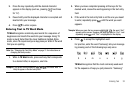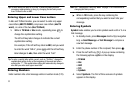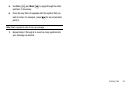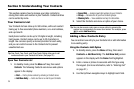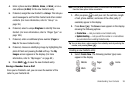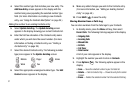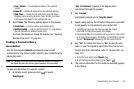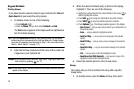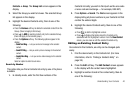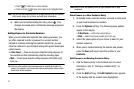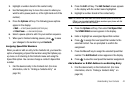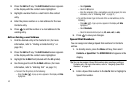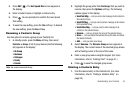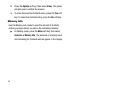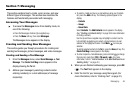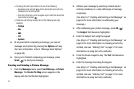Understanding Your Contacts 40
Contacts
➔
Group
. The Group List screen appears in the
display.
2. Select the Group you wish to browse. The selected Group
list appears in the display.
3. Highlight the desired Contacts entry, then do one of the
following:
•
Press the
Remove
soft key to delete the selected contact from the
Group. (Does not apply to No Group.)
•
Press to
ADD
an existing contact entry to the selected Group.
(Does not apply to the General group.)
•
Press the
Options
soft key. The following options appear in the
display:
–
Send Text Msg
— Lets you send a text message to the selected
contact.
–
Send PIC Msg
— Lets you send a picture message to the selected
contact.
–
Send Video Msg
— Lets you send a video message to the selected
contact.
Select an option to enter its sub-menu.
Search by Number
This option lets you find a Contacts list entry by one of its phone
numbers.
1. In standby mode, enter the first few numbers of the
Contacts list entry you wish to find (such as the area code
or area code and exchange — for example, 888-987).
2. Press
Options
➔
Search
. The
Find
screen appears in the
display listing all phone numbers in your Contacts list that
contain the entered digits.
3. Highlight the desired Contacts entry, then do one of the
following:
•
Press to dial the highlighted number.
•
Press to display information about the Contacts entry
associated with the highlighted number. From the
View Contact
screen, you can erase or edit the selected Contacts entry.
Editing an Existing Contact Entry
Once stored in the Contacts, an entry can be changed quite
easily.
1. Find the desired entry in the Contacts list. (For more
information, refer to “Finding a Contacts Entry” on
page 38.)
2. Press the Edit soft key. The Edit Contact screen appears
in the display with the contact name highlighted.
3. Highlight a number stored in this contact entry, then do
one of the following: