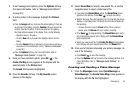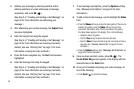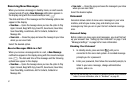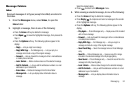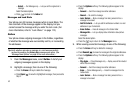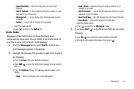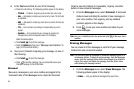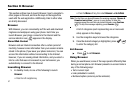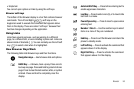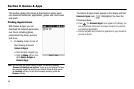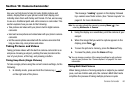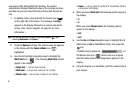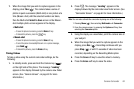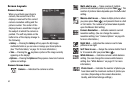Messaging 56
•
Outbox
— Lets you delete all messages from your Outbox.
•
Drafts
— Lets you delete all draft messages from the Drafts folder.
•
All Messages
— Lets you delete all messages from all message
folders.
2. Select the folder containing the messages that you wish to
delete. You are prompted to confirm the erasure of all
messages in the folder.
3. To cancel deleting any messages, press the No soft key. To
delete all messages from the selected folder, press the Yes
soft key.
Message Settings
The Msg Settings menu lets you define numerous message
settings such as notification types and save options.
1. From the Messages menu, select Msg Settings. The
following Msg Settings options appear in the display:
• Notification
— Lets you choose whether to be notified of a new
message by the appearance of an on-screen message and the new
message icon or by the Icon Only.
•Auto Save
— Lets you set whether to automatically save to the
Outbox folder, to discard, or to prompt you to save unsent
messages when you exit them.
• Auto Erase
— Automatically erase the oldest read message after
memory is full.
•Auto View
— Automatically displays the message.
• Entry Mode
— Lets you set the default text entry mode [T9 Word,
Abc/ABC (alphabetical), or 123 (numerical)] for composing
message text.
•CB#
— Lets you disable, enable, and update the callback number
that can be inserted in outgoing messages.
•VM#
— Lets you update your Voicemail access number.
• Signature
— Lets you disable, enable, and update the text
signature that can be inserted in outgoing messages.
•Preset Msgs
— Lets you change pre-composed text or compose
text for addition to your outgoing messages.
•Auto Scroll
— When set to
On
, the phone automatically scrolls
message text, letting you see the complete message text without
using the Navigation key.
• Messaging Font Size
— Lets you set the messaging font size.
2. Select the desired option and setting.