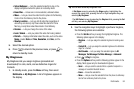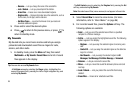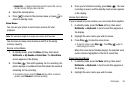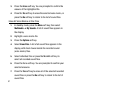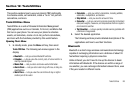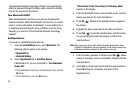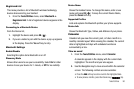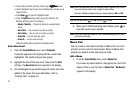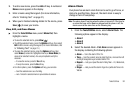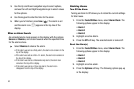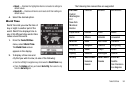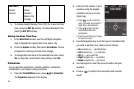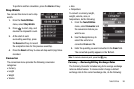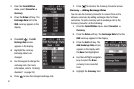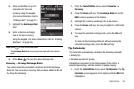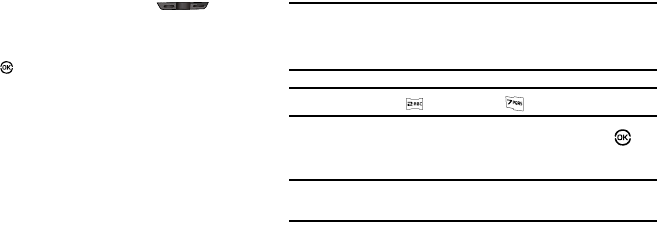
91
•
To view future months, press the Volume key ( ) Down.
•
Use the Navigation key to move to an individual day, one day or one
week at a time.
•
Press
View
( ) to open the highlighted date.
•
Press the
Options
soft key while viewing the calendar. The
following options appear in the display:
–
Weekly
/
Monthly
— Changes the display to a weekly/monthly
format.
–
Go to Date
— Lets you jump to any date you specify.
–
Go to Today
— Lets you jump to any date you specify.
–
Erase Old
— Lets you erase past events.
–
Erase all
— Lets you erase all events.
Select the desired option to perform the related process.
Add a New Event
1. From the Tools/Utilities menu, select Calendar.
A calendar appears in the display with the current date
highlighted. The month and year also appear.
2. Highlight the date of the new event, then press the Add
soft key. The New Event screen appears in the display.
3. Use the Navigation key and the keypad to select and enter
details of the event. (For more information, refer to
“Entering Text” on page 31.)
Note:
Enter the dates and times for the event using 2 digits for day, month,
hour, and minute entries. Use 4 digits for year entries.
Use the Left/Right navigation keys to change between
AM
and
PM
.
Tip:
You can also press for
AM
or press for
PM
.
4. When you’re finished entering event details, press to
store the event in your calendar.
Note:
If you set a notification
Alert
, an alert (tone/vibration/light) will notify
you prior to the event.
Memo Pad
You can create a notes and store them in Memo Pad. You can’t
prioritize or set an alert for stored notes. Return to Memo Pad
anytime you wish to review and edit your notes.
Add a Memo
1. From the
Tools/Utilities
menu, select
Memo Pad
.
If you have any stored memos, they appear as a list in the
display. If this is your first time in
Memo Pad
, “
No Memos
”
appears in the display.