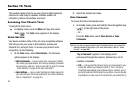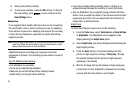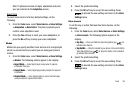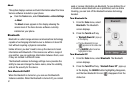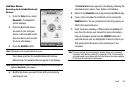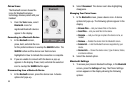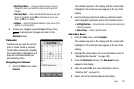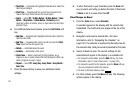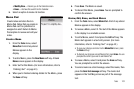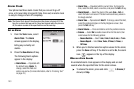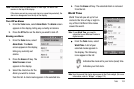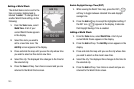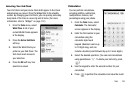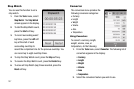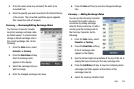101
• Start Date
— Populated with highlighted Calendar date. Select the
date this event begins.
•Start Time
— Populated with the current time (rounded to the
nearest half-hour). Select the time this event begins.
•Alarm
— Select
Off
/
10 Mins Before
/
30 Mins Before
/
1 Hour
Before
/
1 Day Before
/
1 Week Before
/
Customize
(select
particular number of minutes, hours, or days before the Start Date
and Start Time)
.
6. For additional New Event options, press the
Set Details
soft
key.
• End Date
— Populated with highlighted Calendar date. Select the
date this event ends.
• End Time
— Populated with a time one half-hour later that
Start
Time
. Select the time this event ends.
• Details
— Add details about the event.
•Location
— Add location of the event.
• Alarm Tone
— Select a ringtone from My Ringtones, buy a
ringtone on-line, or select a sound file from My Sounds. When you
select a ringtone or sound, it plays.
• Repeat
— Select
Off
/
Every Day
/
Every Week
/
Every Month
/
Every Year
.
7. Press the Save soft key to save your additional details
settings.
8. To store this Event in your Calendar, press the
Save
soft
key. An alarm will notify you before the start of this Event,
if
Alarm
is set to a value other than
Off
.
View/Change an Event
1. From the
Tools
menu, select
Calendar
.
A calendar appears in the display with the current date
highlighted. The month and year appear at the top of the
display.
2. Navigate to and select a desired date. (For more
information, refer to “Navigating the Calendar” on
page 100.) The calendar is replaced by the Daily View for
the selected date, listing all events scheduled for this date.
3. Select an Event to view. The current settings for the
selected Event appear in the display in a scrollable list.
•
To change the event details, press the
Edit
soft key. (For more
information, refer to
“Add a New Event”
on page 100.)
•
To remove the event from the calendar, press the
Erase
soft key.
(You are prompted to confirm the erasure.)
•
To return to the Daily View list, press .
4. For other options, press the
More
soft key. The following
options appear in the display: