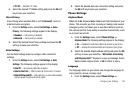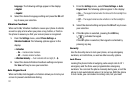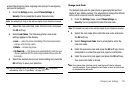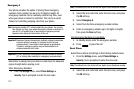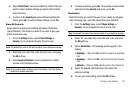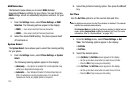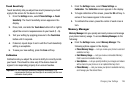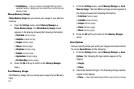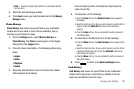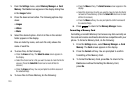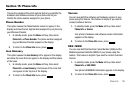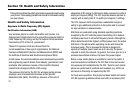Changing Your Settings 128
•Card
— Saves the selected type of files in a removable microSD
memory card.
3. Select the desired storage location.
4. Press
Save
to save your selection and return to the
Memory
Manager
menu.
Phone Memory
Phone Memory
sub-menus let you list files in your multimedia
folders and let you erase or move files as needed to free up
memory on your phone for reuse.
1. From the
Settings
menu, select
Memory Manager
➔
Phone Memory
. The
Phone
screen appears in the display
listing files in the
Images
folder.
2. Press the down arrow button. The following options drop
down:
•Images
•Videos
•Ringtones
• Sounds
3. Select the desired option. A list of all files in the related
folder appears in the display.
Files are listed by name, and each file entry shows the
name of each file.
4. To erase files, do the following:
•
Press the
Erase
soft key. The
Select to erase
screen appears in
the display.
•
Select the check box for a file you want to erase to mark the file for
erasure. (Press the
Select All
check box to mark all files for
erasure.)
•
Press the
Erase
soft key. You are prompted to confirm erasure of
the selected file(s).
5. To move files to the Memory Card, do the following:
•
Press the
Move
soft key. The
Select to move
screen appears in the
display.
•
Select the check box for a file you want to move to mark the file for
removal to the Memory Card. (Press the
Select All
check box to
mark all files for removal.)
•
Press the
Move
soft key. You are prompted to confirm removal of
the selected file(s).
6. Press to return to the
Memory Manager
menu.
Card Memory
Card Memory
sub-menus let you list files in your multimedia
folders and let you erase or move files as needed to free up
space on your Memory Card for reuse.