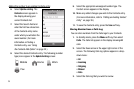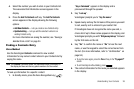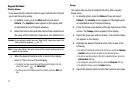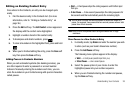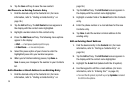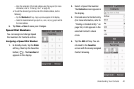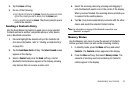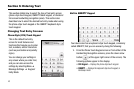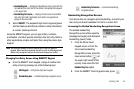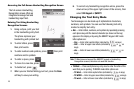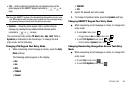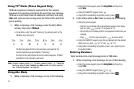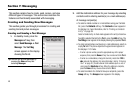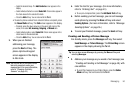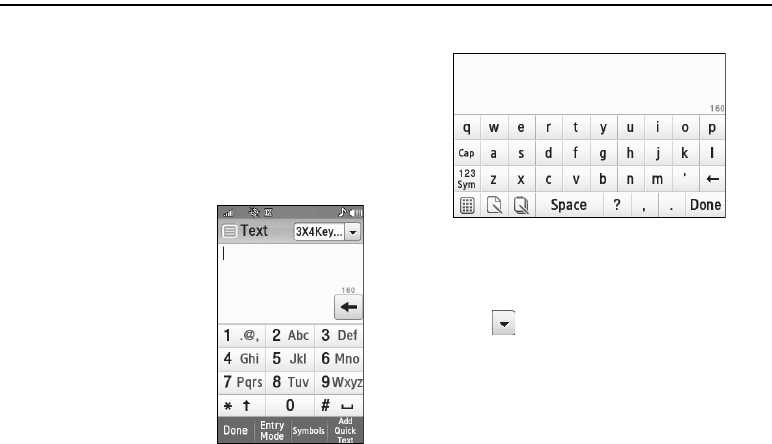
43
Section 6: Entering Text
This section details how to select the type of text entry screen
(phone-style touch keypad, QWERTY touch keypad, or divided or
full-screen handwriting recognition panel). This section also
describes how to select the desired text entry mode when using
the phone-style touch keypad or the QWERTY keyboard-style
touch keypad.
Changing Text Entry Screens
Phone-Style (3X4) Touch Keypad
This is the default text entry
screen for most features and
functions that require you to enter
text, numbers, and/or characters
(such as punctuation and polarity
signs.)
You can change your settings in
any screen where you enter text,
and you can also access the
settings by selecting Menu ➔
Message Settings ➔ Keypad/
Entry Mode.
Built-in QWERTY Keypad
Your device also has a keyboard-style touch keypad, commonly
called QWERTY, that you can access by doing the following:
1. From the Phone Touch Keypad screen or from either of the
Handwriting Recognition screens, press the down arrow
button ( ) (at the upper right corner of the screen). The
following options appear in the display:
• 3X4 Keypad
— Displays the phone-style touch keypad.
•QWERTY
— Displays the keyboard-style touch keypad, in
landscape mode.