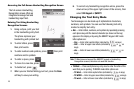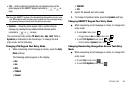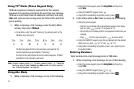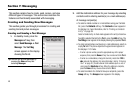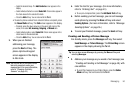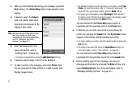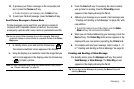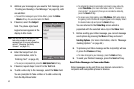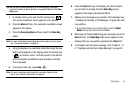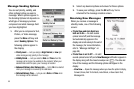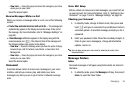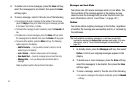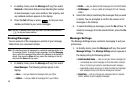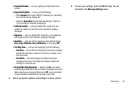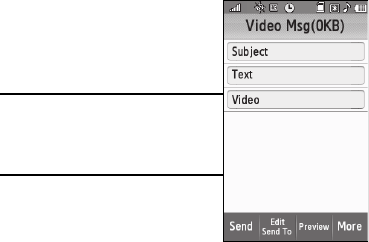
53
2.
Address your message as you would a Text message (see
“Creating and Sending a Text Message” on page 49), with
one addition:
•
To send this message to your Online Album, press the
Online
Album
soft key. You are returned to the
To
list.
3. If desired, select the
Subject
field. The phone-style touch
keypad screen appears in the
display in Abc mode.
Note:
You can use any of the device’s four
text entry screens to enter your
message text. (For more information,
refer to “Changing Text Entry
Screens” on page 43.)
4. Enter the Subject text. (For
more information, refer to
“Entering Text” on page 43.)
•
To use pre-composed text, press the
Add Quick Text
soft key.
5. If desired, repeat steps 3 and 4 for the
Text
field.
6. To add a video clip to the message, select the
Video
field.
You are prompted to Take a Video or to add a video clip
from the My Videos folder.
•
To activate the phone’s camcorder and record a new video clip,
select
Take Video
. (For more information, refer to
“Camera-
Camcorder”
on page 64.) Once you’ve recorded a video clip,
press the
Send
soft key.
•
To access your photo gallery, select
My Videos
. With video clips in
the gallery, a list of thumbnail images appears in the display. Select
the desired video clip and press the
Send
soft key.
You are returned to the
Video Msg
screen which is
populated with the selected video clip in the
Video
field.
7. Before sending your Video message, you can set message
send options by pressing the
More
soft key and select
Sending Options
. (For more information, refer to “Message
Sending Options” on page 55.)
8. To preview your Video message as the recipient(s) will see
it, press the
Preview
soft key.
•
To make changes to your message, press the
Back
soft key.
9. To send your finished message, press the
Send
soft key.
Send Video Messages in Camcorder Mode
Video messages can be sent from your phone’s camcorder to
recipients with compatible phones or devices.