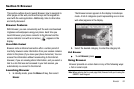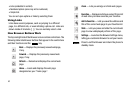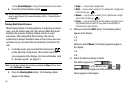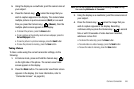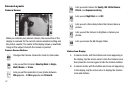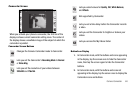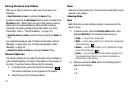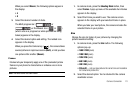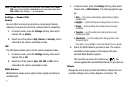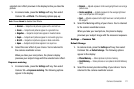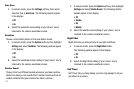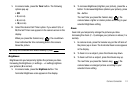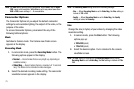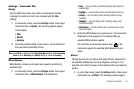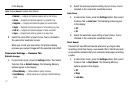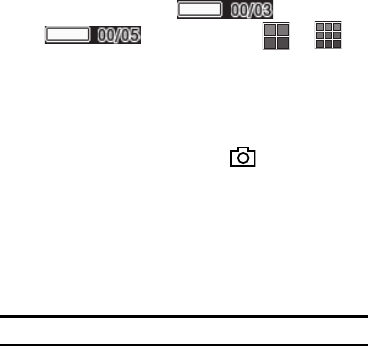
Camera-Camcorder 70
When you select
Mosaic
, the following options appear in
the display:
•4
•9
3. Select the desired number of shots.
The Multi progress bar ( or
) or the Mosaic icon ( or )
(which acts as a progress bar while pictures are being
taken) appears in the display.
4. Select the desired option and setting. The related icon
appears in the display.
When you press the Camera key ( ), the camera takes
several pictures in rapid succession (
Multi
), or lets you take
one picture after another (
Mosaic
).
Frames
Frames lets you temporarily apply one of the preloaded picture
frames in your phone to characterize or enhance one or more
pictures.
Note:
The None frame is a blank frame.
1. In camera mode, press the
Shooting Mode
button, then
select
Frames
. A pop-up menu of the available Fun Frames
appears in the display.
2. Select the Frame you wish to use. The camera screen
appears in the display with your selected Frame in place.
When you take your next picture, the camera includes the
selected Frame in your picture.
Size
Change the size (in bytes) of your pictures by changing the
picture resolution setting.
1. In camera mode, press the
Size
button. The following
options pop-up:
• 1600 X 1200
(pixels)
• 1280 X 960
(pixels)
• 1024 X768
(pixels)
• 640 X 480
(pixels)
• 320 X 240
(pixels)
• Picture ID
— lets you take pictures the correct size and resolution
for Contacts list picture IDs.
2. Select the desired option. You’re returned to the camera
viewfinder screen.