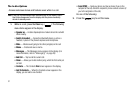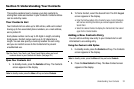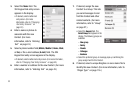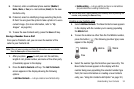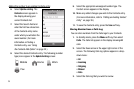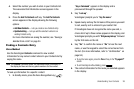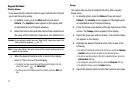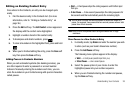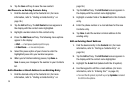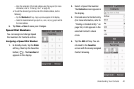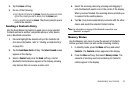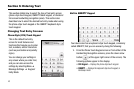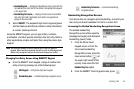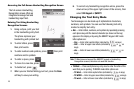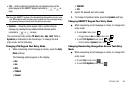39
5.
Tap the
Save
soft key to save the new contact.
Add Pauses to an Existing Contacts Entry
1. Find the desired entry in the Contacts list. (For more
information, refer to “Finding a Contacts Entry” on
page 36.)
2. Tap the
Edit
soft key. The
Edit Contact
screen appears in
the display with the contact name highlighted.
3. Highlight a number stored in this contact entry.
4. Press the
Add Pause
soft key. The following menu options
appear in the display:
•
Wait
— a hard pause (awaits input from you).
•
2-Sec Pause
— a two-second pause.
5. Select the pause option of your choice to enter the
highlighted pause into your number sequence.
6. When you’re finished entering pauses, tap
Done
➔
Save
to save your changes to the number in your Contacts
list.
Add a Number or Email Address to an Existing Entry
1. Find the desired entry in the Contacts list. (For more
information, refer to “Finding a Contacts Entry” on
page 36.)
2. Tap the
Edit
soft key. The
Edit Contact
screen appears in
the display with the contact name highlighted.
3. Highlight a number field or the
Email
field in this Contacts
entry.
4. Enter the phone number or e-mail address for the new
Contacts entry.
5. Tap
Done
to add the number or Email address to the
existing entry.
Edit an Existing Email Address
1. Find the desired entry in the
Contacts
list. (For more
information, refer to “Finding a Contacts Entry” on
page 36.)
2. Tap the
Edit
soft key. The
Edit Contact
screen appears in
the display with the contact name highlighted.
3. Highlight the
E-mail
field (labeled with the @ symbol).
4. Use the keypad to edit the e-mail address. (For more
information, refer to “Entering Text” on page 43.)
•
To insert the @ symbol, tap the
1
key or tap
Symbols
and select
the @ from the options.