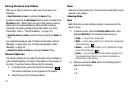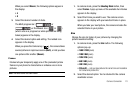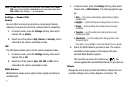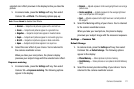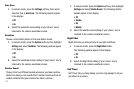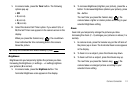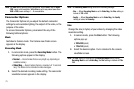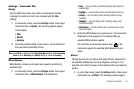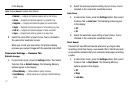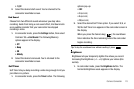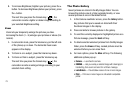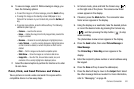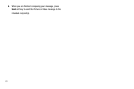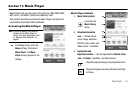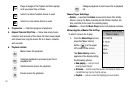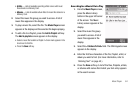77
in the display.
Note:
Choose
Normal
to disable Color Effects.
•Normal
— Subjects and pictures appear with a normal hue.
•Green
— Subjects and pictures appear in a greenish hue.
•Negative
— Subjects and pictures appear in inverted colors.
•Sepia
— Subjects and pictures appear in a brownish-gray hue.
•B & W
— Subjects and pictures appear in black and white.
• Aqua
— Subjects and pictures appear in an aqua hue.
2. Select the color effect of your choice. You’re returned to
the camcorder viewfinder screen.
When you record your next video, the phone’s display
previews your subject image with the selected color effect.
Camcorder Settings — Common Tab
Default storage
1. In camcorder mode, press the
Settings
button, then select
Common Tab ➔
Default storage
. The following Memory
options appear in the display:
• Phone Memory
— Stores videos in phone memory.
•Card Memory
— Stores videos on an optional microSD Memory
Card.
2. Select the memory location setting of your choice. You’re
returned to the camcorder viewfinder screen.
Auto Save
1. In camcorder mode, press the
Settings
button, then select
Common Tab ➔
Auto Save
. The following options appear
in the display:
• Off
•On
2. Select the automatic save setting of your choice. You’re
returned to the camcorder viewfinder screen.
Start Sound
Choose from two different sounds whenever you begin video
recording. Aside from being a cool sound effect, Start Sound acts
as an audible reminder that your camcorder has begun recording
a video.
1. In camcorder mode, press the
Settings
button, then select
Common Tab ➔
Start Sound
. The following Memory
options appear in the display:
•Off
•Beep
• Look here