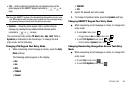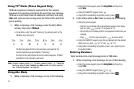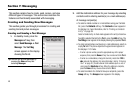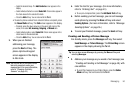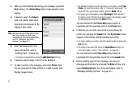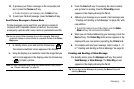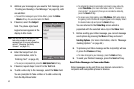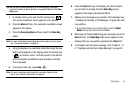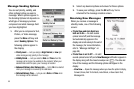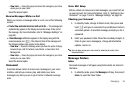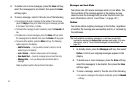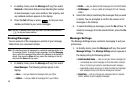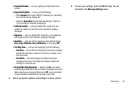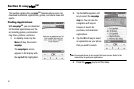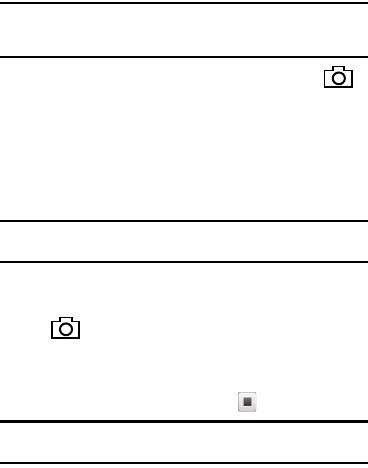
Messaging 54
Tip:
You can send a Video message to up to ten recipients. Enter each
recipient’s address or phone number in a separate
To
field of the
Video
Msg
screen.
1. In standby mode, press and hold the Camera key ( ).
The camera viewfinder screen appears in the display.
2. Press the
Mode
soft key. The camcorder viewfinder screen
appears in the display.
3. Press the
Recording Mode
soft key. Select the
Video Msg
option.
Note:
For more information about setting camcorder options in your phone,
see “Camcorder Options” on page 75.
4. Using the display as a viewfinder, when the image that you
wish to send appears in the display, press the Camera key
( ) to record a video. The time counter at the bottom
of the Camcorder viewfinder screen indicates recording
time in seconds.
5. To end your video clip, press
Stop
( ).
Note:
For more information about using the camcorder feature in your
phone, see “Camera-Camcorder” on page 64.
6. Press the
Send
soft key. If necessary, the device resizes
your picture for sending, then the
Video Msg
screen
appears in the display showing the
To
list.
7. Address your message as you would a Text message (see
“Creating and Sending a Text Message” on page 49), with
one addition:
•
To send this message to your Online Album, press the
Online
Album
soft key. You are returned to the
To
list.
8. When you are finished addressing your message, press the
Next
soft key. The
Video Msg
fields screen appears in the
display with your new picture populating the
Video
field.
9. To complete and send your message, refer to steps 3 – 9
of “Creating and Sending a Video Message” on page 52.