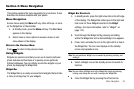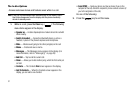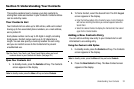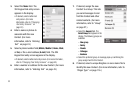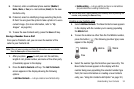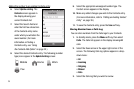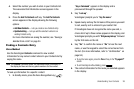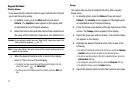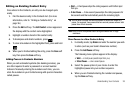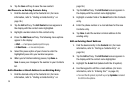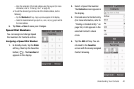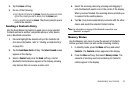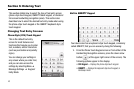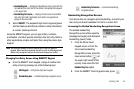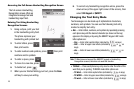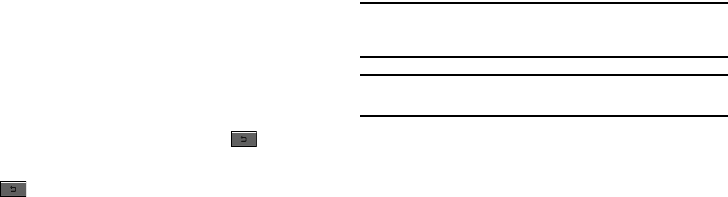
Understanding Your Contacts 38
Editing an Existing Contact Entry
Once stored in the Contacts, an entry can be changed quite
easily.
1. Find the desired entry in the Contacts list. (For more
information, refer to “Finding a Contacts Entry” on
page 36.)
2. Press the
Edit
soft key. The
Edit Contact
screen appears in
the display with the contact name highlighted.
3. Highlight a number stored in this contact entry.
4. To backspace and delete numbers, press .
5. To clear all numbers in the highlighted field, press and hold
.
6. When you’re finished editing the entry, press the
Done
soft
key, then press the
Save
soft key.
Adding Pauses to Contacts Numbers
When you call automated systems (like banking services), you
are often required to enter a password or account number.
Instead of manually entering the numbers each time, you can
store the numbers in your Contacts along with special characters
called pauses.
•
Wait
— A hard pause stops the calling sequence until further input
from you.
•
2-Sec Pause
— A two-second pause stops the calling sequence for
two seconds and then automatically sends the remaining digits.
Tip:
You can enter multiple two-second pauses to extend the length of a
pause. For example, two consecutive two-second pauses cause a total
pause time of four seconds.
Note:
Keep in mind that pauses count as digits towards the 32-digit
maximum.
Store Pauses in a New Contacts Entry
1. In standby mode, tap
Dialer
and enter the number you wish
to store (such as your bank’s teleservice number).
2. Press the
Add Pause
soft key.
The following menu options appear in the display:
•
Wait
— a hard pause (awaits input from you).
•
2-Sec Pause
— a two-second pause.
3. Select the pause option of your choice to enter the
highlighted pause into your number sequence.
4. When you are finished entering the number and pauses,
tap the
Done
soft key.