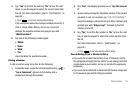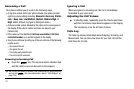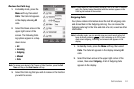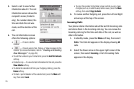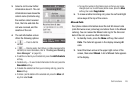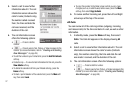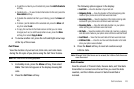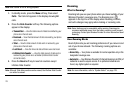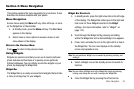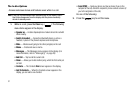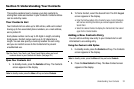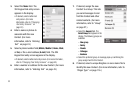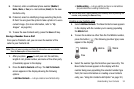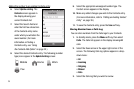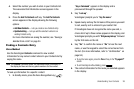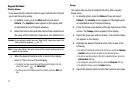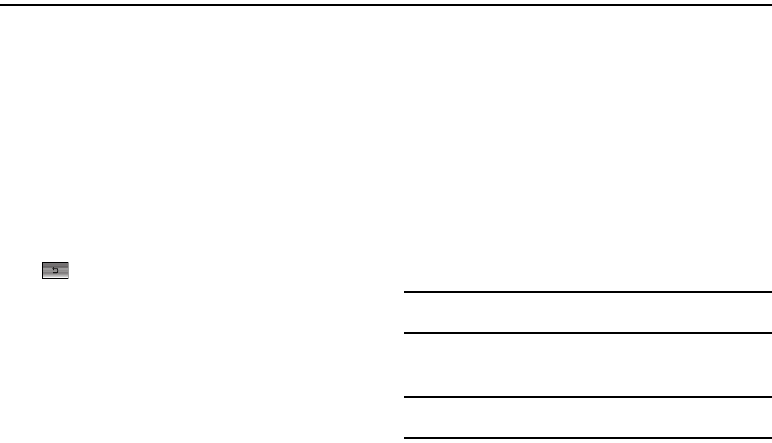
Menu Navigation 30
Section 4: Menu Navigation
This section explains the menu navigation for your phone. It also
describes the menus available with your phone.
Menu Navigation
Access menus using the Menu soft key, other soft keys, or icons
on the Widget Bar or Shortcut Bar.
1. In standby mode, press the Menu soft key. The Main Menu
appears in the display.
2. Select icons or menu options to access a menu or sub-
menu shown in the display.
Return to the Previous Menu
Press to return to the previous menu.
Using Widgets
Widgets are special icons that you can use to launch particular
phone features and functions or to quickly access particular
Internet addresses. You can initially access the widgets on your
phone by displaying the Widget Bar.
Widget Bar
The Widget Bar is an easily accessed list of widgets that acts like
a menu or storage bay for your widgets.
Widget Bar Shortcuts
1. In standby mode, press the right arrow tab on the left edge
of the display. The Widget Bar slides open to the right and
lists icons for those Widgets selected in the
Widget
settings. (For more information, refer to “Widget” on
page 112.)
2. Scroll through the Widget list by pressing and sliding
within the Widget Bar until a desired Widget icon appears.
3. Press, hold, and slide the icon to the right until it is free of
the Widget Bar. The icon now displays on the standby
screen and expands in size.
Note:
You can position a Widget icon as needed by pressing, holding, and
sliding it.
4. Select a Widget icon on the standby screen to launch its
function.
Note:
You can return a Widget icon to the Widget Bar simply by pressing,
holding, and sliding the icon until it overlaps the Widget Bar.
5. Close the Widget Bar by pressing the left arrow tab.