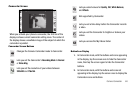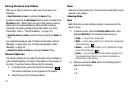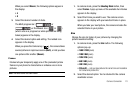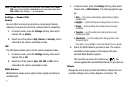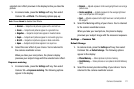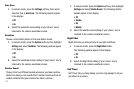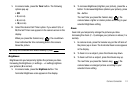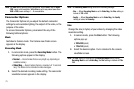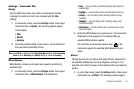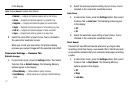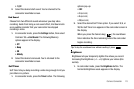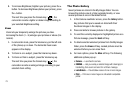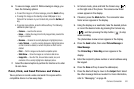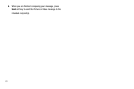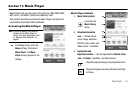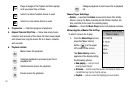Camera-Camcorder 76
Settings — Camcorder Tab
Quality
You can affect how much your video is compressed, thereby
reducing it’s overall size (not to be confused with the
Size
setting).
1. In camcorder mode, press the
Settings
button, then select
Camcorder Tab ➔
Quality
. The following options appear
in the display:
•High
•Normal
•Economy
2. Select the quality setting of your choice. You’re returned to
the camcorder viewfinder screen.
Note:
The
Quality
is affected by the
Recording Mode
setting. When
Recording
Mode
is set to
Video Msg
, the
Quality
setting is locked at
Economy
.
White Balance
White Balance allows you to adjust video quality according to
available light.
1. In camcorder mode, press the
Settings
button, then select
Camcorder Tab ➔
White Balance
. The options are:
•Auto
— The camcorder automatically adjusts color balance to
available light.
• Daylight
— Use this setting when recording videos in full sun.
• Cloudy
— Use this setting when recording videos in cloudy
conditions.
• Tungsten
— Use this setting when recording videos under
incandescent lights.
• Fluorescent
— Use this setting when recording videos under
fluorescent lights.
2. Select the White Balance you wish to use. The camcorder
viewfinder screen appears in the display with your
selected White Balance applied.
The next time you press the Camera key ( ), the
camcorder applies the selected White Balance to your
video.
Effects
Change the look of your videos with Color Effects. Choose from
six available settings such as Gray, Negative, and Sepia. The
selected color effect previews in the display before you take the
picture.
1. In camcorder mode, press the
Settings
button, then select
Camcorder Tab ➔
Effects
. The following options appear