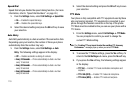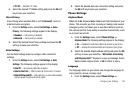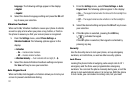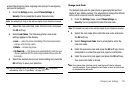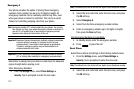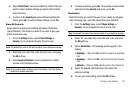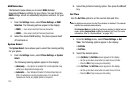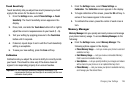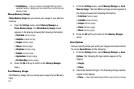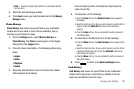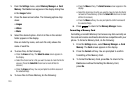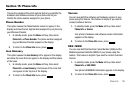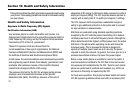Changing Your Settings 126
Touch Sensitivity
Touch Sensitivity lets you adjust how much pressure you must
apply to the screen for the device to react.
1. From the
Settings
menu, select
Phone Settings
➔
Touch
Sensitivity
. The Touch Sensitivity screen appears in the
display.
2. Press, hold, and slide the
Touch Here
button left or right to
adjust the screen’s responsiveness to your touch (
1
–
5
).
3. Test your setting by applying pressure to the
Touch Here
button until it responds.
4. If desired, repeat steps 3 and 4 until the Touch Sensitivity
setting is acceptable.
5. To save your new setting, press the
Save
soft key.
Calibration
Calibration lets you adjust the screen’s ability to correctly locate
your touch. This should be done only if the device does not
appear to be responding properly to on-screen touches.
Important!:
For this calibration process to complete successfully, it is
recommended that you use the stylus to accurately set the new
calibration touch points.
1. From the
Settings
menu, select
Phone Settings
➔
Calibration
. The
Calibration
screen appears in the display.
2. To begin calibration of the screen, press the
OK
soft key. A
series of five crosses appear in the screen.
3. To calibrate the screen, press the center of each cross in
turn.
Memory Manager
Memory Manager
lets you quickly and easily review and manage
your phone memory usage. To access
Memory Manager
, do the
following:
ᮣ
From the
Settings
menu, select
Memory Manager
. The
following options appear in the display:
• Phone Memory Usage
— Lets you review your phone’s used and
available memory.
•Card Memory Usage
— Lets you review a removable Memory
Card’s used and available memory.
•Save Options
— Lets you specify whether your images and videos
will be stored in your phone or on an optional Memory Card.
• Phone Memory
— Lets you review your phone’s available memory
and manage your files stored there.