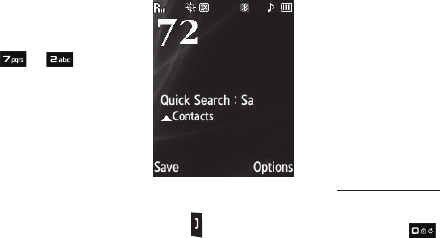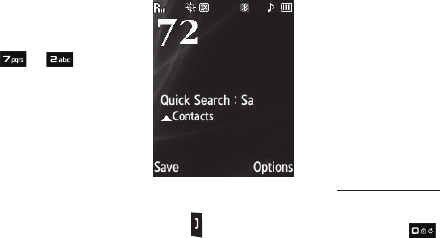
Changing Your Settings 102
For example, to search for
“Sally” you could enter:
2. Press the Up navigation key.
The Contacts
Find
screen
appears in the display with the
first Contact name matching
your entry highlighted.
3. Highlight the desired Contact and press to call the
contact.
PC Connection
PC Connection lets you allow or block PC connections to your
phone, using an optional USB Data Cable.
1. From the Settings menu, select Phone Settings ➔
PC Connection. The following settings appear in the
display:
• USB Mass Storage
— Your phone appears as a removable disk
drive to your PC, allowing you to transfer files (such as, music or
text files) to and from your phone.
• No Connection
— Blocks connection and file transfers with a PC.
2. Select the desired setting.
Auto Key Lock
With Auto Key Lock set to On, your phone automatically disables
its keys when the screen backlight goes out.
1. From the Phone Settings menu, select Auto Key Lock.
The following settings appear in the display:
•
On
•
Off
2. Select the desired option.
To unlock the keys:
1. Press
Unlock
. “
Press 0 to unlock
” pops-up in the display.
2. Press .
Memory Info
Memory Info
lets you quickly and easily review and manage your
phone memory usage. To access
Memory Info
, do the following:
ᮣ
From the
Settings
menu, select
Memory Info
. The following
options are available.
Save Options
Lets you specify where you want your images and videos stored.
To access
Save Options
, do the following:
1. From the
Memory Info
menu, select
Save Options
➔
Images
2. Select the desired file type. The following storage options
appear in the display:
S A