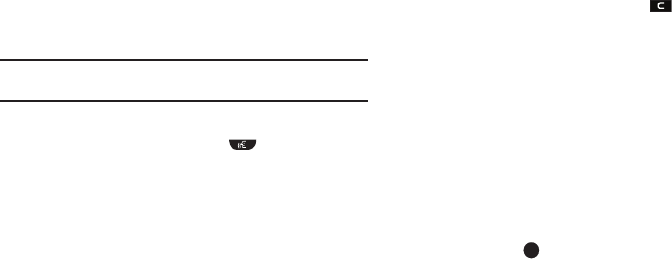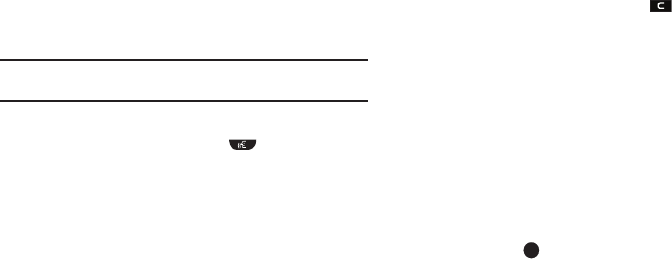
Understanding Your Contacts 34
For more information on saving the number, see “Saving a
Number from a Call” on page 32.
Finding a Contacts Entry
Voice Method
Use the VoiceSignal
Contacts
command to view contact
information for any named contact stored in your Contacts list by
saying the name.
Note:
The
Contacts
command shows the requested contact information in
the display but does not dial any phone numbers for the contact.
To look up information for a specific contact:
1. In Standby mode, press and hold
for
Voice Service
.
“
Say a Command
” appears in the display and is
pronounced through the speaker.
2. Say “
Lookup
”.
VoiceSignal prompts you to “
Say the name or #
.”
3. Speak clearly and say the full name of the person you want
to call, exactly as it is entered in your contact list.
•
If VoiceSignal recognizes the name you said, the contact
information for that name appears in the display.
•
If VoiceSignal does not recognize the name you said, a choice list of
up to three names appears in the display, and VoiceSignal prompts
you with “
Did you say?
” followed by the first name on the list.
4. Say “
Yes
” to confirm the name or “
No
” to hear the next
name, or use the keypad to select the correct name from
the list. (For more information, refer to “Choice Lists” on
page 76.)
•
To say the name again, press
Repeat
.
•
To exit VoiceSignal without dialing, press .
5. The contact information for the name you selected appears
in the display.
6. For more information, refer to “After You Find the Desired
Contact” on page 36.
Keypad Methods
Find by Name
If you have stored a named contact in your Contacts list, Find lets
you locate the entry quickly.
1. In Standby mode, do one of the following:
•
Press the
Down
navigation key (Contacts Find shortcut).
•
Press
Menu
()
and select
Contacts
➔
Find
.
The
Find
screen appears in the display with an alphabetical
list of Contacts showing.
2. Enter the first few characters of the name of the contact as
it appears in your Contacts list.