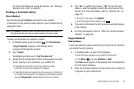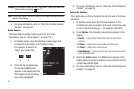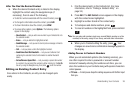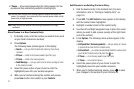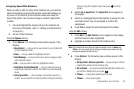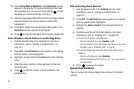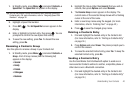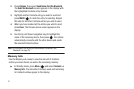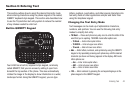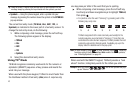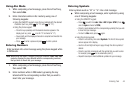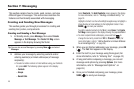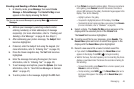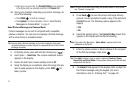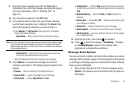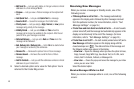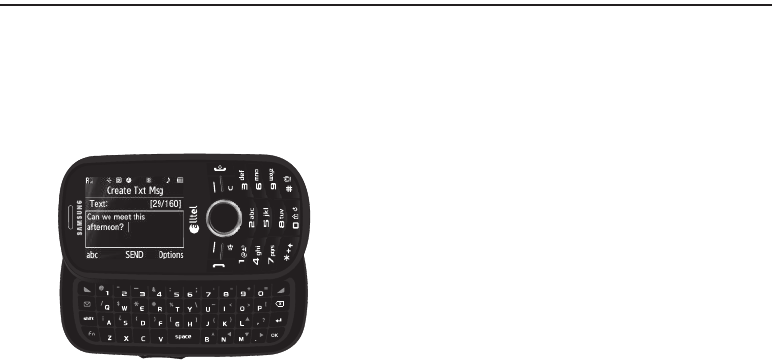
Entering Text 42
Section 6: Entering Text
This section outlines how to select the desired text entry mode
when entering characters using the phone keypad or the nested,
QWERTY keyboard-style keypad. This section also describes how
to use the T9 predictive text entry system to reduce the number
of key strokes needed to enter text.
Built-in QWERTY Keypad
Your U450 has a built-in, keyboard-style keypad, commonly
called QWERTY, that you can access by sliding it open from
beneath the top section of the phone. This also automatically
rotates the image in the display to show information in a wider,
landscape format. Using the QWERTY keypad, you can type
letters, numbers, punctuation, and other special characters into
text entry fields or other applications simpler and faster than
using the telephone keypad.
Changing the Text Entry Mode
Text messages can be made up of alphabetical characters,
numbers, and symbols. You can use the following text entry
modes to simplify text entry:
•
T9 Word
— Press each phone key only once to enter the letter of the
word that you’re spelling. T9 WORD mode letter options are:
–
T9 Word
— Enter initial capital letters
–
T9 WORD
— Enter all upper case letters
–
T9 word
— Enter all lower case letters
•
Abc
— Enter letters, numbers, and symbols by using the QWERTY
keypad or by repeatedly pressing each phone key until the desired
character (as shown on the key) appears in the display. ABC mode
letter options are:
–
Abc
— Enter initial capital letters
–
ABC
— Enter all upper case letters
–
abc
— Enter all lower case letters
•
123
— Enter numbers by pressing the corresponding keys on the
phone keypad or the QWERTY keypad.