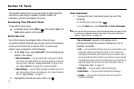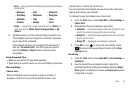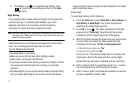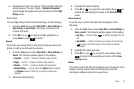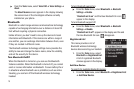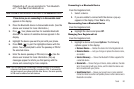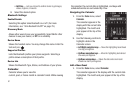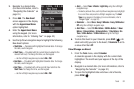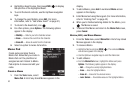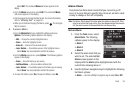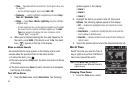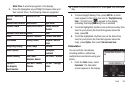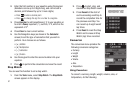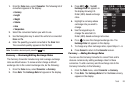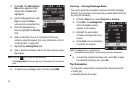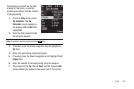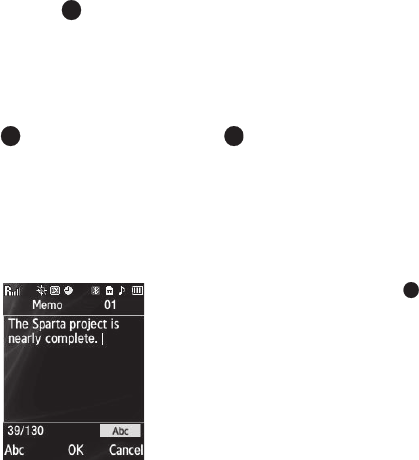
83
4.
Highlight an Event to view, then press
VIEW
() to display
the specifics of the highlighted Event.
5. To scroll the Event contents, use the Up/Down navigation
keys.
6. To change the event details, press
Edit
. (For more
information, refer to “Add a New Event” on page 81.)
7. To return to the Events list,
press
.
8. For other options, press
Options
. The following options
appear in the display:
•Monthly
— Returns you to the Calendar screen.
•Erase
— Remove this event from the Calendar.
•Erase All
— Erase all events from the Calendar.
9. Select an option to invoke its function.
Memo Pad
Create notes and store them in
Memo Pad. Notes that you create in
Memo Pad can’t be prioritized or
assigned an alert. Return to Memo
Pad anytime to review and edit your
notes.
Create a Memo
1. From the
Tools
menu, select
Memo Pad
. A list of any stored Memos appears in the
display.
2. To add a Memo, press
Add
. A numbered
Memo
screen
appears in the display.
3. Enter Memo text using the keypad. (For more information,
refer to “Entering Text” on page 42.)
4. When you’re finished entering details for the Memo,
press
.
The Memo is saved.
5. To discard this Memo and return to the
Memo Pad
screen,
press
Cancel
.
Review, Edit, and Erase Memos
1. From the
Tools
menu, select
Memo Pad
. A list of any stored
Memos appears in the display.
2. To review a Memo:
•
Highlight a Memo and press
VIEW
()
. The numbered
Memo
view screen appears in the display.
•
Use the Up/Down navigation keys to scroll the Memo text.
3. To edit a Memo:
•
From the
Memo Pad
screen, highlight the Memo and press
Options
. The following options appear in the display:
–
Edit
— Change the currently highlighted Memo.
–
Erase
— Erase the highlighted Memo.
–
Erase all
— Erase all of the unlocked memos.
–
Lock
/
Unlock
— Prevent/allow erasure of the highlighted Memo.