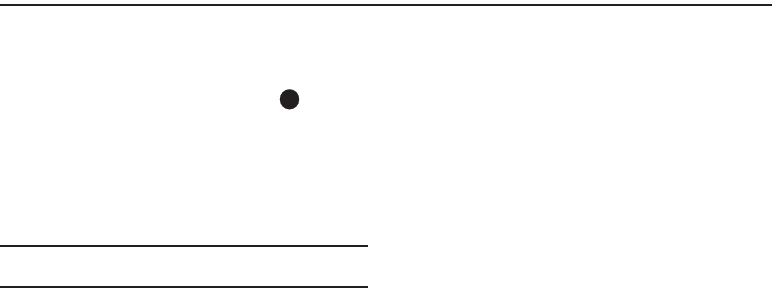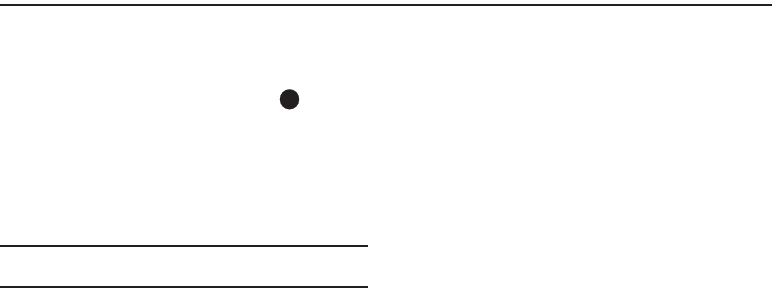
91
Section 14: Changing Your Settings
This section explains how to customize your phone to suit your
needs and preferences.
Settings Menu
ᮣ
To access the
Settings
menu, press
Menu
( ), then
select
Settings
. The
Settings
menu appears in the display.
Location
This function identifies your location to the network via the Global
Positioning System (GPS). You can set this function for
continuous operation or to operate only in the event that you dial
911.
Note:
Contact your Wireless Provider to determine whether, when, or where
location-based services are available.
1. From the
Settings
menu, select
Location
. The following
options appear in the display:
•Location On
— GPS location setting is on whenever you make or
receive a call, wherever the feature is available.
• 911 Only
— GPS location setting is on only when you dial 911.
2. Select the desired Location setting. You’re returned to the
Settings
menu.
Display Settings
Using the
Display
menu, you can set the menu style, set the
Standby mode animation, customize the backlight settings, and
more.
ᮣ
From the
Settings
menu, select
Display Settings
. The
following options are available:
Wallpaper
Wallpaper lets you choose the pictures that appear in your
phone’s displays while in Standby mode.
1. From the
Settings
menu, select
Display Settings
➔
Wallpaper
. The following options appear in the display:
• Main Screen
• Buy wallpaper
2. Select the sub-menu you wish to enter.
The following options appear in the display:
•My Images
— Choose a picture to appear in the display when the
phone is in Standby mode.
•Preset Images
— Choose a preset image to appear in the display
when the phone is in Standby mode.
• Image Shuffle
— Main Display only — Choose your Image
Shuffle set of images to appear in the main display as a slide show