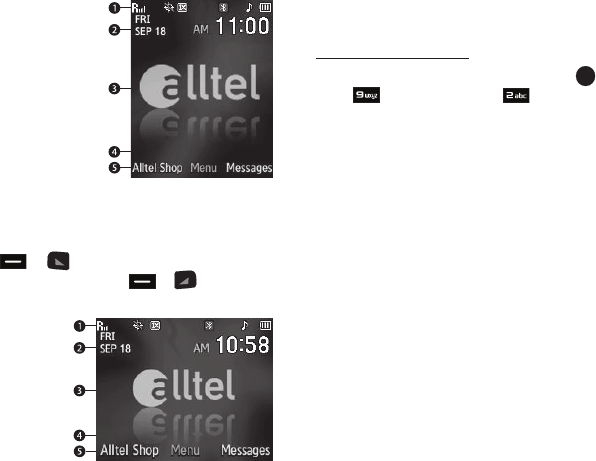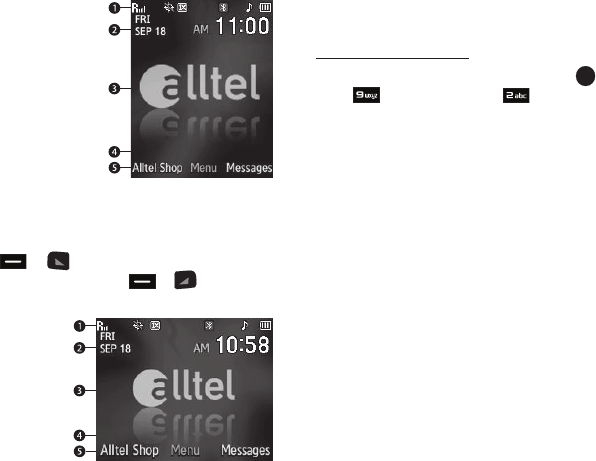
Understanding Your Phone 14
Understanding the Display Screen
1. The top line of your
phone’s display contains
icons that indicate
network status, battery
power, signal strength,
connection type, and
more.
2. The center portion of the
display shows information
such as call progress
information, messages, and photos.
3. The bottom line of the display shows current soft key
functions. The sample screen shows that pressing the Left
soft key ( or ) will launch the
Alltel Shop
screen
and pressing the Right soft key ( or ) will show
the Messages menu.
With the QWERTY keypad
open, the display rotates
automatically from portrait
mode (as shown above) to
landscape mode (as
shown here).
Display Screen Icons
Your SCH-U450 phone can show you definitions of the icons that
appear on the top line of the display.
To access the Icon Glossary:
ᮣ
In Standby mode, press the Menu key ( ), then press
(for Phone Info) and for Icon Glossary. A list
appears showing all status icons (which appear on the top
two lines of the display) and all Messages icons (which
appear in the message folders).
Dialogue Boxes
Dialogue boxes prompt for action, inform you of status, or warn
of situations such as low battery. Dialogue boxes and their
definitions are outlined below.
•
Choice
–
Example: “Save Message?”
•
Reconfirm
–
Example: “Erase All Messages?”
•
Performing
–
Example: “Sending...” “Connecting...”
•
Completed
–
Example: “Message Saved”
•
Information
–
Example: “New Message”