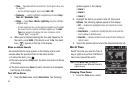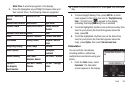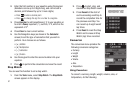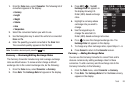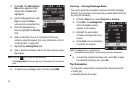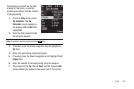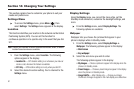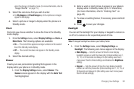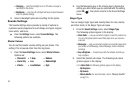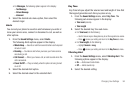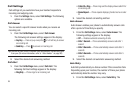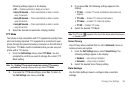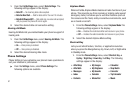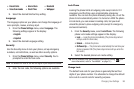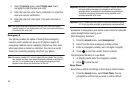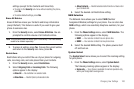93
•Charging
— Sets the backlight to On or Off while a charger is
connected to the phone.
• Brightness
— Use the Left and Right soft keys to select between
any of 5 optional settings.
2. Select a Backlight option and a setting for the option.
Sounds Settings
The Sounds Settings menu provides a variety of options to
customize audio properties for such things as ringers, keypad
tones alerts, and more.
ᮣ
From the
Settings
menu, select
Sound Settings
. The
following options are available.
Master Volume
You can set the master volume setting on your phone. This
setting if for all sounds other than the ring tones.
1. From the
Sound Settings
menu, select
Master Volume
.
Options are:
2. Use the Navigation key or the Volume key to display the
setting you wish. When you are satisfied with the setting,
press
OK
( ). Your phone returns to the Sound Settings
menu.
Ringer Type
You can assign ringer types and melody tones for calls, alarms,
and other alerts, in the Ringer Type sub-menu.
1. From the
Sound Settings
menu, select
Ringer Type
.
The following options appear in the display:
• Voice Calls
— Lets you set which ringtone, sound file, and/or one
of a set of ringtones and/or sound files plays when you receive a
voice call.
•Messages
— Lets you set which ringtone or sound file plays when
you receive a Text Message, Picture Message, and/or Voicemail
message.
• Buy a Ringtone
— Connects you with the network and lets you
buy a ringtone.
2. Select the desired sub-menu. The following sub-menu
options appear in the display:
•
For
Voice Calls
, the following options appear in the display:
–
My Ringtones
–
My Sounds
–
Melody Shuffle
(For more information, refer to
“Melody Shuffle”
on page 73.)
•
Silence All
•
1 Beep
•
Medium
•
Alarm Only
•
Low
•
Medium/High
•
Vibrate
•
Low/Medium
•
High