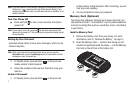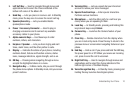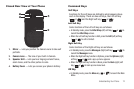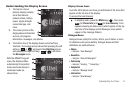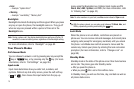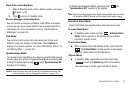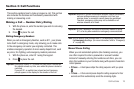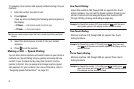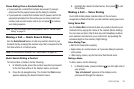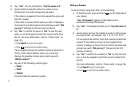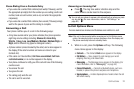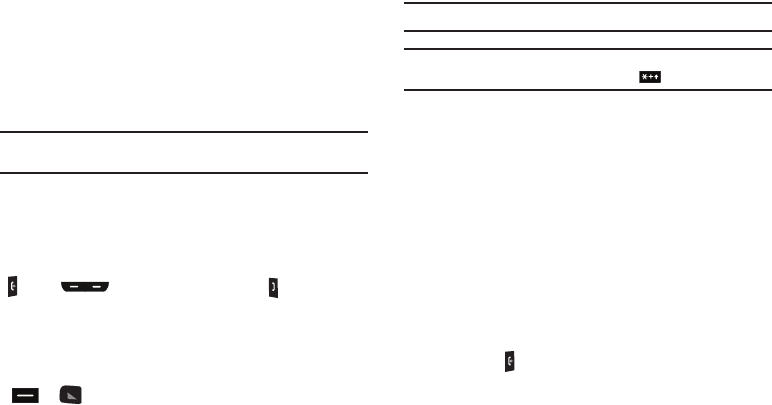
15
•
Error
–
Example: “System Error!”
•
Warning
–
Example: “Low Battery,” “Memory Full!”
Backlights
Backlights illuminate the display and the keypad. When you press
any key or open the phone, the backlights come on. They go off
when no keys are pressed within a period of time set in the
Backlight menu.
Note:
During a phone call, the display backlight dims and turns off after 10
seconds to conserve battery power, regardless of the Backlight setting.
For more information, refer to “Backlight” on page 92.
Your Phone’s Modes
Call Answer Mode
You can choose to answer a call by pressing any key except the
key or key, or by pressing only the key. (For more
information, refer to “Call Settings” on page 95.)
Input mode
Input mode determines how you enter text, numbers, and
symbols. While at any text entry screen, press the Left soft key
( or ), then choose the input mode from the pop-up
menu using the Navigation key. Optional input modes are T9
Word, Abc, ABC, Symbol, and 123. (For more information, refer
to “Entering Text” on page 42.)
Note:
To enter numbers in your text, use Abc mode instead of Sym mode.
Tip:
With the phone closed, you can also cycle between T9 Word, Abc, and
123 by repeatedly pressing and holding the key.
Lock Mode
When the phone is in Lock Mode, restrictions are placed on
phone use. You can receive calls and messages, but cannot place
outgoing calls (except for emergency numbers) until you unlock
the phone. Lock Mode also restricts access to menus and the
volume key. Unlock your phone by entering the lock code when
prompted. (For more information, refer to “Change Lock” on
page 98.)
Standby Mode
Standby mode is the state of the phone once it has found service
and is idle. The phone goes into Standby mode:
•
After you power the phone on.
•
When you press after a call or from within a menu.
In Standby mode, you will see the time, day, and date as well as
all phone status icons.