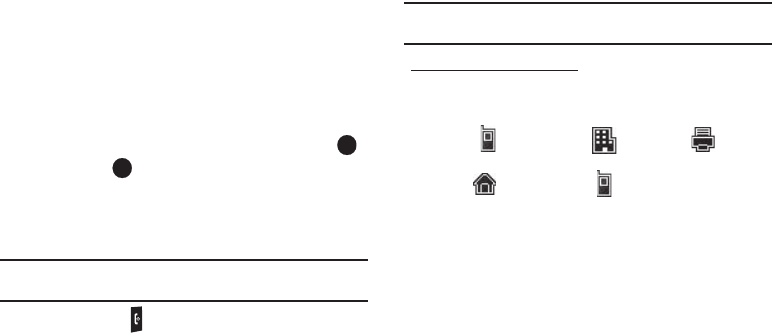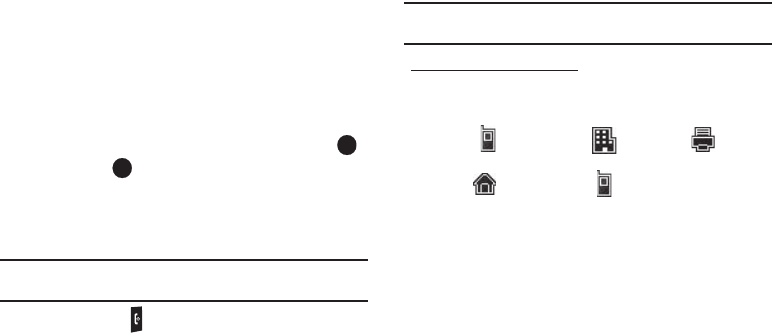
Understanding Your Contacts 32
5.
If desired, assign the new Contact to a
Group
. This lets you
send messages to and find this Contact and other related
contacts. (For more information, refer to “Renaming a
Contacts Group” on page 40.)
6. If desired, select a unique
Ringtone
and/or
MsgRingtone
to
identify this new Contact. (For more information, refer to
“Ringer Type” on page 93.)
7. If desired, enter an additional phone number (
Mobile 2
or
Fax
) or Email address (
Email 2
) for the new Contacts entry.
8. If desired, select an identifying image by highlighting the
photo ID field and pressing
Set
. The
My Images
screen
appears in the display. (For more information, refer to “My
Images” on page 69.) Select an image and press
OK
().
9. Press
SAVE
( ) to save the new Contacts entry.
Saving a Number from a Call
Once you’ve finished a call, you can save the number of the
caller to your Contacts list.
Note:
If the call was incoming and Caller ID information was unavailable,
then the
Save
option is also unavailable.
1. After you press to end your call, the call time, length of
call, phone number, and name of the other party (if
available) appear in the display.
2. Press
Save
. The
Save
screen appears in the display
showing the following options:
•Create New
— Lets you create a new Contacts entry.
• Update Existing
— Lets you add the number or Email address you
just entered to an existing Contacts entry.
Tip:
You can also store a phone number from Standby mode by entering the
number, and pressing
Save
.
Creating a new Contacts entry:
3. Select
Create New
. The following (number type) icons
appear in the display:
4. Select the number type that matches your new entry. The
New Contact
screen appears in the display with the
number being save populating the selected number type
field. (For more information on creating a new Contacts
entry, see “Using the Contacts Add Option” on page 31.)
Mobile Work
Fax
Home Mobile 2