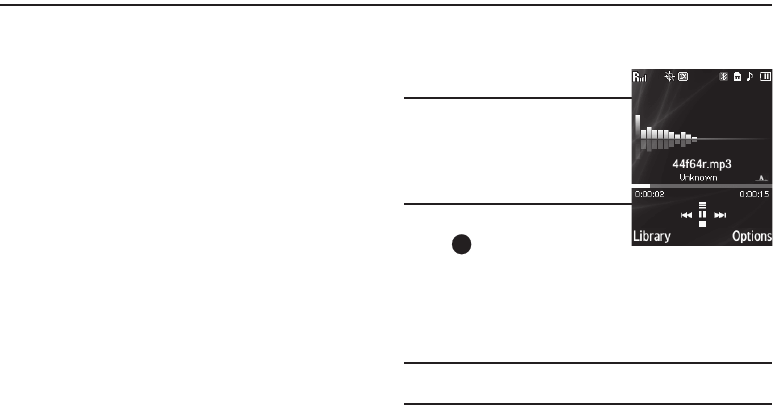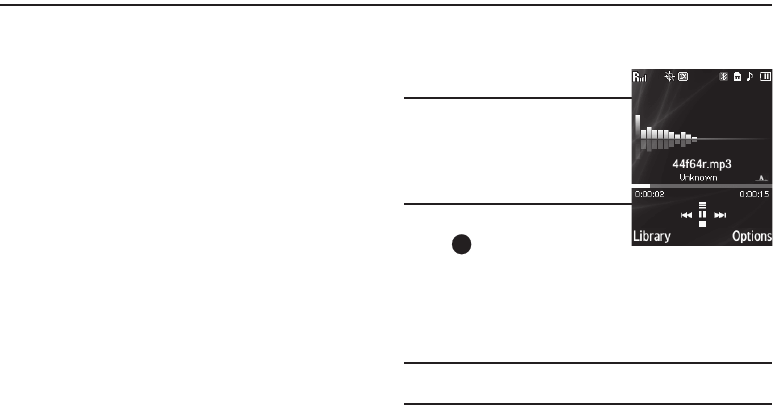
65
Section 11: Music Player
This section explains how to use your Music Player to:
•
Play individual music files.
•
Create, play, and manage Playlists of music files.
This section also explains how to customize your Music Player to
suit your music playback preferences.
Finally, this section details how to load music files onto a
microSD™ Memory Card.
Using Your Music Player
You can use your Music Player to play music files that you have
transferred onto an optional microSD™ Memory Card using a
personal computer. (For information on loading music files on a
Memory Card, see “Loading Music Files” on page 67)
Your Freeform Music Player can play music in the following
Digital Audio Formats:
Your Music Player can play music through the phone’s speaker,
through stereo headphones, through a stereo headset (such as
the optional Samsung AAEP404), or through a stereo Bluetooth
headset (such as the optional Samsung SBH700 or SBH500.) (For
information on available accessories, contact your Wireless
Carrier.)
Launching the Music Player
Note:
Before launching the Music Player,
you must install a microSD™ Memory
Card containing music files in your
phone. (For more information, refer to
“Install a Memory Card” on page 7
and “Loading Music Files” on page
67.)
1. In Standby mode, press Menu
( ), then select Multimedia
➔ Music Player. The Music
Player screen appears in the display.
2. Press
Library
. The Library menu appears in the display.
3. Select the
All
Library sub-menu. A list of music files saved
to your Memory Card appears in the display.
Note:
For information on selecting and playing music files, refer to “Using the
Music Library” .
4. Select a music file and press
Play
. The Music Player screen
appears in the main display.
• Unprotected AAC and AAC+ • MP3 • WMA and WMA Pro