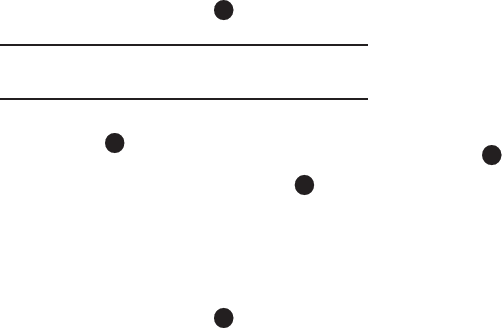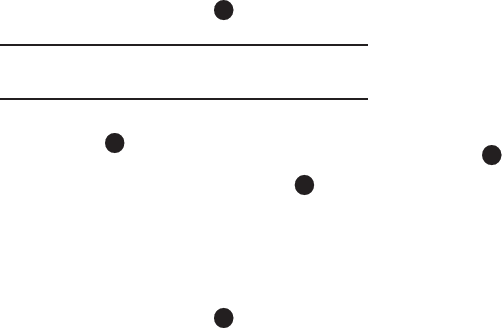
Understanding Your Contacts 40
1.
In Standby mode, press
Menu
( ) and select
Contacts
➔
Speed Dial
. The
Speed Dial
list appears in the display.
Tip:
You can also assign a Speed Dial number when creating or editing a
Contacts entry. For more information, refer to “Assigning Speed Dial
Numbers” on page 38
2. Highlight a Speed Dial number.
3. Press
SET
( ). The
Set Speed Dial
screen appears in the
display.
4. Enter or highlight a Contact entry, then press . You are
prompted to confirm the new Speed Dial setting.
5. To save the new setting, press
Yes
. To discard the new
setting, press
No
.
Renaming a Contacts Group
Use this option to rename a Group in your Contacts list.
1. In Standby mode, press
Menu
( ) and select
Contacts
➔
Group
. A list of Group names (like the following list)
appears in the display:
• General
•Family
• Friends
• Colleagues
•Business
2. Highlight the Group (other than
General
) that you wish to
rename, then press
Options
and select
Rename
.
3. The
Rename Group
screen appears in the display. The
current name of the selected Group shows with a flashing
cursor at the end of the name.
4. Enter a new Group name using the keypad. (For more
information, refer to “Entering Text” on page 42.)
5. Press to save the changed group name.
Deleting a Contacts Entry
1. Find and highlight the desired entry in the Contacts list.
(For more information, refer to “Finding a Contacts Entry”
on page 34.)
2. Press
Options
and select
Erase
. The phone prompts you to
confirm the erasure.
3. To erase the selected Contact entry, press
Yes
. To keep the
selected Contact entry, press
No
.
Sending a Contacts Entry
Use the Send Name Card Via Bluetooth option to send one or
more selected Contacts entries to another, compatible phone or
other device over a Bluetooth connection.
1. Find and highlight the desired entry in the Contacts list.
(For more information, refer to “Finding a Contacts Entry”
on page 34.)