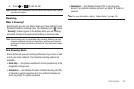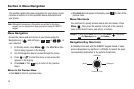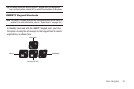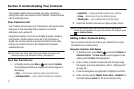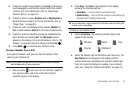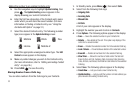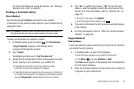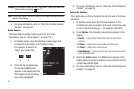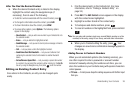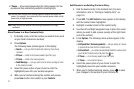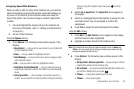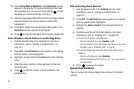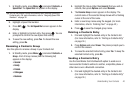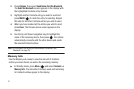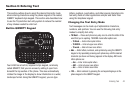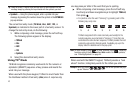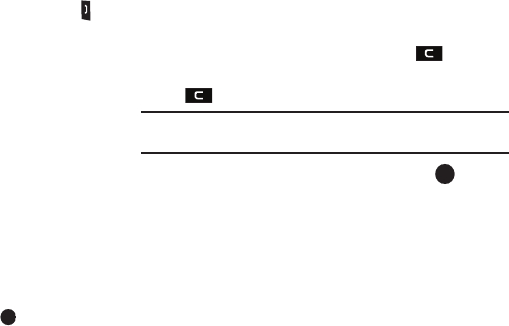
Understanding Your Contacts 36
After You Find the Desired Contact
5. When the desired Contacts entry is listed in the display,
highlight the contact using the navigation keys (if
necessary), then do one of the following:
•
To dial the number associated with the named Contact, press .
•
To change the information about the contact, press
Edit
.
•
To show information about the contact, press
VIEW
.
•
To access other options, press
Options
. The following options
appear in the display:
–
New Contact
— Lets you add a new number to your Contacts list or to
the selected contact.
–
Erase
— Lets you delete the highlighted contact.
–
Send Message
— Lets you send a text or picture message or Email to
the selected contact.
–
Call
— Lets you place a call to the highlighted contact.
–
Send Name Card Via Bluetooth
— Lets you send a Name Card
containing the selected Contact’s information to another Bluetooth
device.
–
Set as/Remove Speed Dial
— Lets you assign a speed dial number
to a contact. You can select the number by either entering it in the
Go To
box or by using the Navigation key, then press
to set the number.
Editing an Existing Contact Entry
Once stored in the Contacts, an entry can be changed quite
easily.
1. Find the desired entry in the Contacts list. (For more
information, refer to “Finding a Contacts Entry” on
page 34.)
2. Press
Edit
. The
Edit Contact
screen appears in the display
with the contact name highlighted.
3. Highlight a number stored in this contact entry.
4. To backspace and delete numbers, press .
5. To clear all numbers in the highlighted field, press and hold
.
Note:
You can also add numbers (such as a second Mobile number or a Fax
number) to the entry, assign it to a Group, and add other information.
6. When you’re finished editing the entry, press
. Your
changes are saved and a confirmation message appears in
the display.
Adding Pauses to Contacts Numbers
When you call automated systems (like banking services), you
are often required to enter a password or account number.
Instead of manually entering the numbers each time, you can
store the numbers in your Contacts along with special characters
called pauses.
•
P Pause
— A hard pause stops the calling sequence until further input
from you.