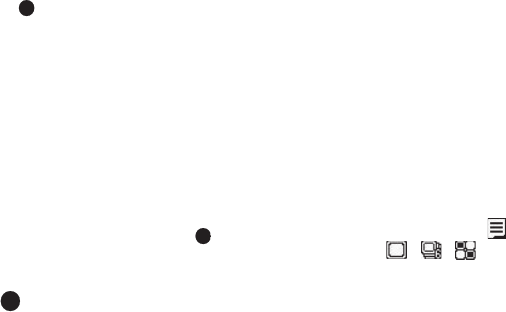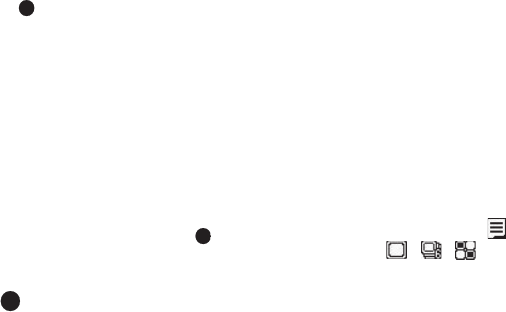
Camera 60
Camera Screen Soft Keys
The soft key labels on the bottom line of the display change to
the following:
•
Gallery
— Pressing the Left soft key opens the
My Images
multimedia folder so you can view or manage your stored pictures.
•
TAKE
— Pressing takes a picture of the subject currently
appearing in the camera view finder screen.
•
Options
— Pressing the Right soft key opens a menu bar of camera
options and settings.
Picture Options
After you take a picture, the following options are available (if
Auto Save
is set to
Off
, see “Auto Save” on page 63)
•
Save the picture
by pressing
Save
.
Pictures are stored in the
My Images
folder, which is part of the
phone’s memory and/or card memory devoted to storing, browsing,
and viewing saved pictures.
•
Send the picture
to someone else by pressing
Send
( ).
•
Discard the picture
by pressing
Erase
.
If
Auto Save
is set to
On
, these options are not available. After
pressing
TAKE
( ), the picture(s) is (are) automatically saved,
and you are returned to the camera screen.
Camera Options
The Camera Options let you temporarily adjust default camera
settings to suit available lighting, the subject of the photo, or the
purpose of the photo, for the current camera session. When you
exit the camera, your Camera Options values revert to their
default values.
To access Camera Options, do the following:
1. In camera mode, press Options. The Camera Options
menu appears in the display, containing sub-menus.
2. Select a sub-menu, then select a preferred value.
The following sub-sections describe camera options and
available values.
Shot Type
Shot Type lets you take multiple photos or shots in succession at
the touch of a key and/or add colorful frames to your photos.
1. In camera mode, press , then highlight the Shot Type
icon ( / / ). The following values appear in the
camera screen:
•
Single Shot
— Lets you take 1 photo at a time.
•
Series Shot
— Lets you take a series of 6 photos.
•
Mosaic Shot
— Lets you take mosaic photos of multiple shots.
2. Select the desired Shot Type.