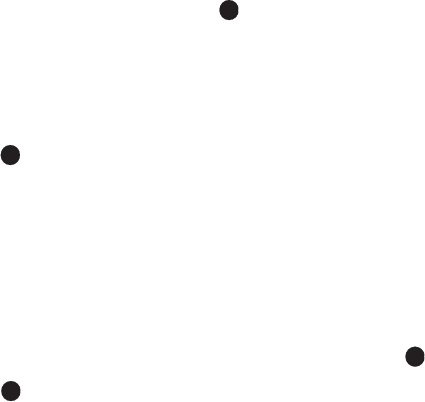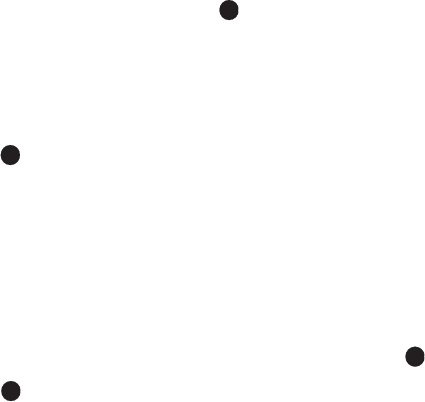
39
10.
Select
Set as/Remove Speed Dial
. The
Speed Dials
screen
appears in the display. (If a speed dial number has been
set previously, you can remove it by pressing . If none
has been set, continue with the next step.)
11. Select an unassigned Speed Dial number to assign it to the
selected Contact. You are prompted to confirm the
assignment.
12. Press
Yes
to assign the selected Speed Dial number. The
Edit Contact
screen appears in the display.
13. Press to save the new Speed Dial number assignment.
Add a Number or Email Address to an Existing Entry
1. Find the desired entry in the Contacts list. (For more
information, refer to “Finding a Contacts Entry” on
page 34.)
2. Press
Edit
. The
Edit Contact
screen appears in the display
with the contact name highlighted.
3. Highlight a number field or the
Email
field in this Contacts
entry.
4. Enter the phone number or Email address for the new
Contacts entry.
5. Press to add the number or Email address to the
existing entry.
Edit an Existing Email Address
1. Find the desired entry in the
Contacts
list. (For more
information, refer to “Finding a Contacts Entry” on
page 34.)
2. Press
Edit
. The
Edit Contact
screen appears in the display
with the contact name highlighted.
3. Highlight the
Email
or
Email 2
field (labeled with the @
symbol).
4. Use the keypad to edit the Email address. (For more
information, refer to “Entering Text” on page 42.)
•
To insert the @ symbol, do the following:
–
Press the Left soft key, then select
Symbols
➔
@
.
–
Enter the remainder of the Email address using the keypad. (For more
information, refer to
“Entering Text”
on page 42.)
•
To add the domain type to the end of the Email address, do the
following:
–
Press the Left soft key, then select
Shortcuts
.
–
Select the desired domain type (such as, .com, .net, or .edu) to add to
the Email address.
5. Press to save your changes.
Speed Dial Numbers
You can assign and change Speed Dial numbers for Contacts
entries.