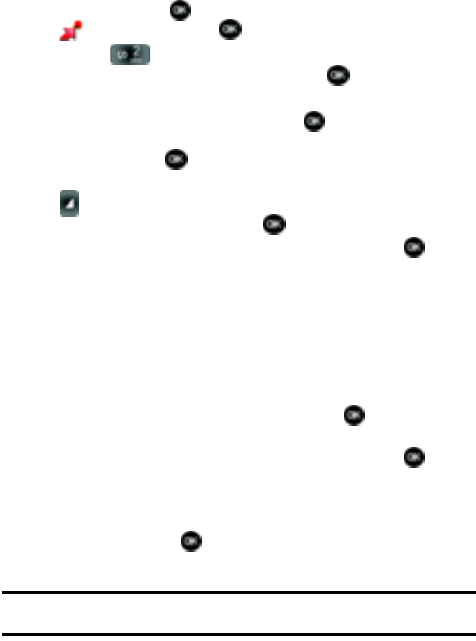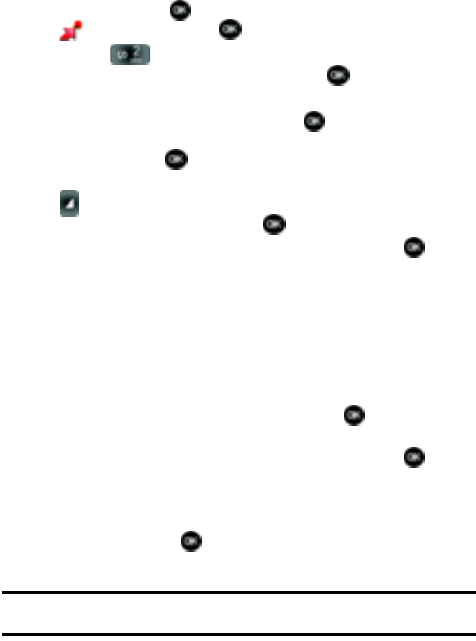
105
Browsing, Selecting and Playing Video Clips
1. Open your u740 in Landscape mode.
2. In idle mode, press MENU, use the left navigation key to highlight
GET IT NOW and press .
3. Press 2 () Picture & Video.
4. The V CAST Videos option is highlighted. Press .
5. Use the navigation keys to highlight the V CAST Videos category you want.
6. After choosing the category you want press . Choose a sub category, if
applicable, by using the navigation keys or by entering the short-cut key
number and press .
7. Use the navigation key to highlight a video. You may press the right soft key
Options to read the description of the video clip.
8. To view the highlighted video, press VIEW.
9. Highlight Yes to accept charges, if applicable, and then press . After
connection and buffering occurs, the video clip begins.
Downloading a Video Clip
1. Open your u740 in Landscape mode.
2. Launch V CAST Videos and select a video you want to save. For
information about launching your video player and choosing a video clip,
review steps 1-5 of the previous section, “Browsing, Selecting and Playing
Video Clips” above.
3. To download and save the highlighted video, press SAVE. The video
clip will be saved to My Video.
4. Highlight Yes to accept charges, if applicable, and then press . The
video download begins.
5. Once the download is completed, “Download Complete. Play video
now?” appears in the display.
6. Select Yes and press to view the video, or select No to return to the
V CAST Videos menu.
Note: Not all video content available can be downloaded to your phone; however, all content is available for
viewing.