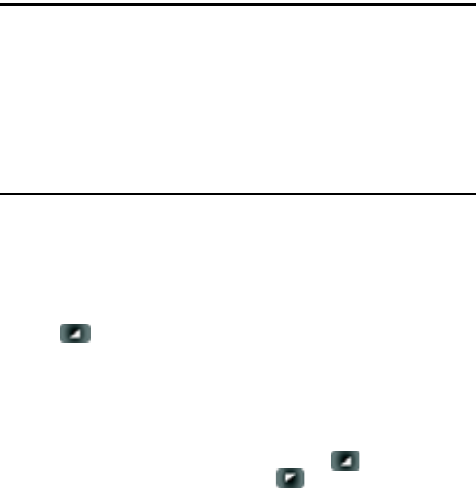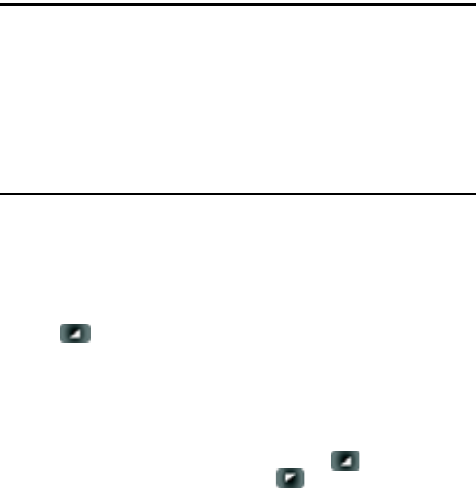
Section 5: Entering Text 44
Section 5: Entering Text
Topics Covered
• Changing the Text Entry Mode
• Entering Text Using VoiceMode
• Entering Text Using Word Mode
• Entering Upper and Lower Case
• Entering Symbols
• Entering Numbers
This section outlines how to select the desired text input mode when entering
characters into your phone. This section also describes how to use the T9 predictive
text entry system to reduce the amount of key strokes associated with entering text.
Changing the Text Entry Mode
1. While composing a message in the Text area, press the right soft key
Options to display the following options:
• Save As Draft: Save the message to your Draft folder.
• Add Graphic: Lists preloaded and downloaded graphics to add to the message.
• Add Animation: Lists preloaded and downloaded animations to add to the
message.
• Add Sound: Lists preloaded and downloaded sounds to add to the message.
• Add Quick Text: Choose from up to 12 pre-loaded messages. You can add 10
additional messages by pressing the right soft key New and erase
messages by pressing the left soft key Erase.
• Add Name Card: Select from My Name Card or Contacts to add to the message.
• Edit Text Format: Change font size, text alignment, style, background and color.
• Priority Level: Save the message with a High or Normal priority.
• Callback #: Provides the option to send a callback number with the message.
• Enh. Delivery Ack: Displays a pop-up screen notifying the message sent has been
received.
• Cancel Message: Cancels the message and returns you to the New Message
menu