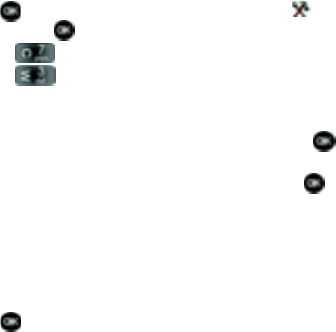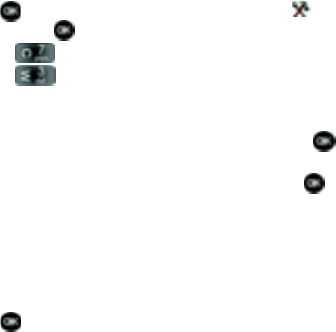
Section 3: Call Functions 30
TTY
Your phone is fully TTY compatible. Connect the TTY equipment to the headset jack,
which is located on the left side of the phone. Before you can use your phone with a
TTY device, you’ll need to enable TTY functions in the phone.
1. Press MENU. Use the right navigation key to highlight Settings &
Tools and press .
2. Press 7 () Call Settings.
3. Press 3 () TTY Mode. The TTY Mode screen displays.
4. A warning appears in the display stating “ENABLING TTY WILL DISABLE
HEADSET AUDIO. CONTINUE?”
Use the up or down navigation key to highlight Yes and press to
proceed to TTY MODE screen.
Use the up or down navigaton key to highlight No and press to return
to Call Settings menu.
5. Use the up or down navigation keys to select one of the following:
• TTY Full
• TTY + Talk (VCO)
• TTY + Hear (HCO)
• TTY Off
6. Press to make your selection. The TTY MODE SET screen displays.
VoiceSignal™
VoiceSignal is advanced speech recognition software that can be used to activate a
wide variety of functions on your phone. VoiceSignal software automatically voice
activates all contacts for voice dialing and searching, no pre-recording or training
needed. Speak phone numbers naturally to dial, and use voice commands to launch
applications and navigate phone menus.
VoiceSignal Settings
You can adjust the settings and preferences for VoiceSignal by opening Voice
Commands menu. Using this menu, you can change the following Voice Command
features:
• Tips for adapting Digit Dial
• Digit Dial Adaptation
• Reset Digit Dial Adaptation
• Call Digit Dialing
• Call Name Dialing