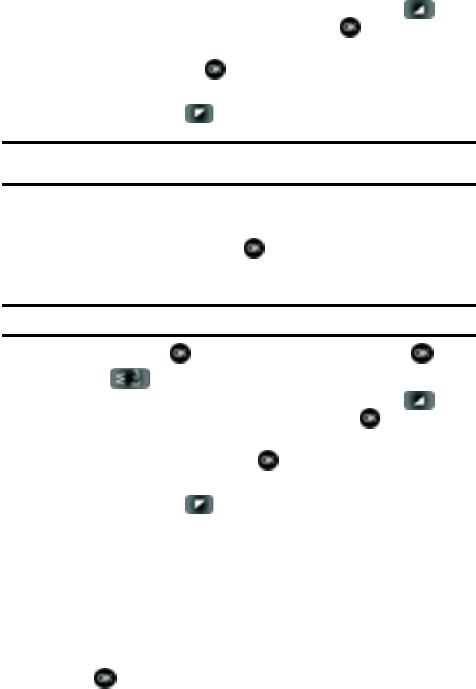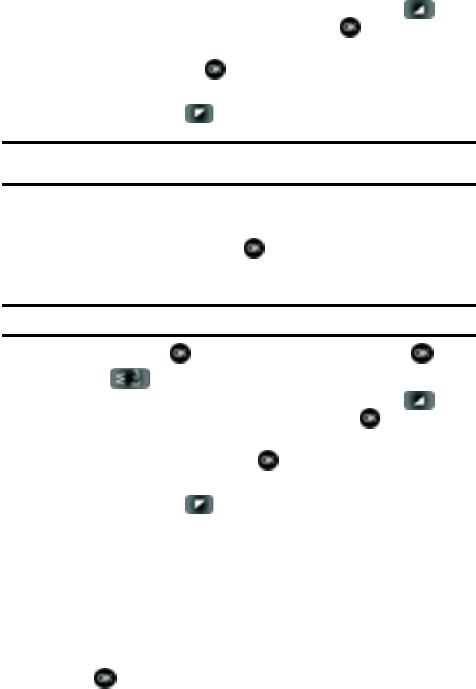
55
3.
Highlight the desired group name and press the right soft key
Options. Highlight Send TXT Message and press .
4. Use the down navigation key to highlight the contacts in the group you want
to send a message. Press to place a checkmark next to each selection
to send messages to.
5. Press the left soft key Done after selecting up to 10 contacts.
Note: You can mark up to 10 members of a group for message distribution. If you try and mark an 11th
member, you’ll be notified that “MAXIMUM RECIPIENTS IS 10”.
6. Press the down navigation key to place the cursor in the Text field.
7. Enter the content of your message using the keypad.
8. To send the text message, press SEND.
Send a Picture Message to Members of a Group
Note: Only available within Verizon Wireless Enhanced Services Area.
1. In idle mode, press MENU, Contacts is highlighted, press .
2. Press 3 () Groups. Your existing groups appear in the display.
3. Highlight the desired group name and press the right soft key
Options. Highlight Send Picture Message and press .
4. Use the down navigation key to highlight the contacts in the group to which
you want to send a message. Press to place a checkmark next to each
selection to send messages to.
5. Press the left soft key Done after selecting up to 10 contacts.
6. Press the down navigation key to move the cursor into the following entry
fields:
• Text: Add text to the Picture Message.
• Picture: Add an image from the My Pictures to the message.
• Sound: Add sound to the Picture Message.
• Subject: Add a subject to the Picture Message.
• Name Card: Attach a Name Card or an entry in your Contacts to the message.
7. Once you’ve finished adding the desired content to your Picture Message,
press SEND to send the Picture Message to the intended recipients.