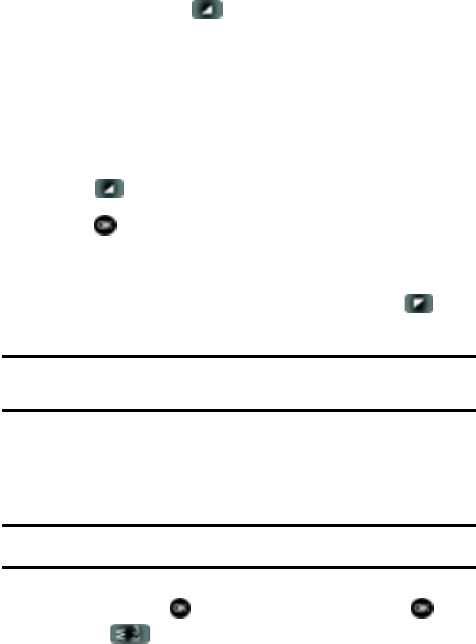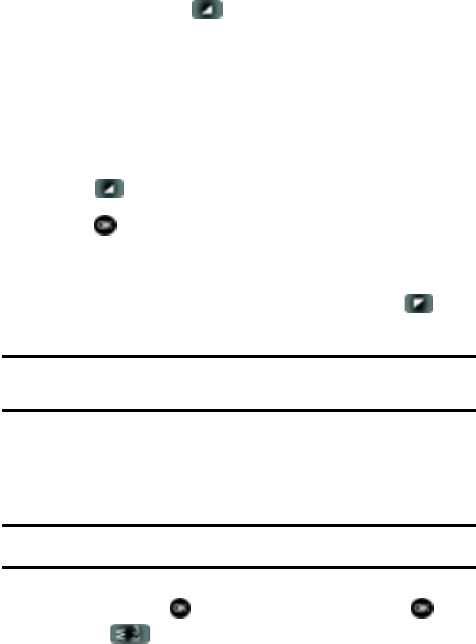
53
2.
Press the right soft key Save. You’re prompted to confirm this as a
Create New, or Update Existing.
3. Follow the on-screen prompts to designate other information.
Adding Pauses
Calls to automated systems often require a password or account number. Instead of
manually entering numbers each time, store the numbers to your Contacts along
with special characters called pauses.
1. In idle mode, enter the number.
2. Press Options use the navigation key to highlight Wait (A “W”
appears in the display.) or 2-sec Pause (A “P” appears in the display.) and
press .
• Wait: A hard pause stops the calling sequence until further input from you.
• 2-sec pause: A two-second pause stops the calling sequence for two seconds
and then automatically sends the remaining digits.
3. When you’re finished entering information for the entry, press SAVE.
4. Continue with Step 2, Method 2 of Adding a Contact.
Note: Entering multiple two-second pauses extends the length of a pause. For example, two consecutive
two-second pauses cause a total pause time of four seconds. Keep in mind pauses count as digits towards
the 48-digit maximum.
Contact Groups
You can place Contact entries into categories, called “Groups.” Groups allow you to
search your Contacts faster, quickly send messages to one or more group members,
and more.
Note: By default, new entries to your Contacts are placed into the No Group unless another group is
specified.
View Groups
1. In idle mode, press MENU, Contacts is highlighted, press .
2. Press 3 () Groups. The following groups appear in the display.
• No Group
• Business
• Colleague
• Family
• Friends