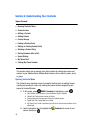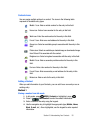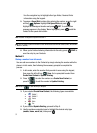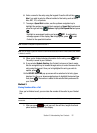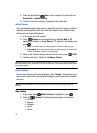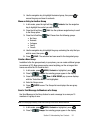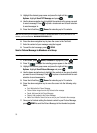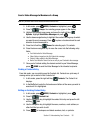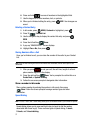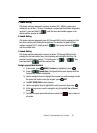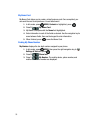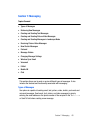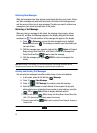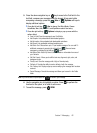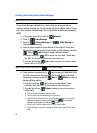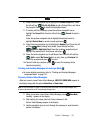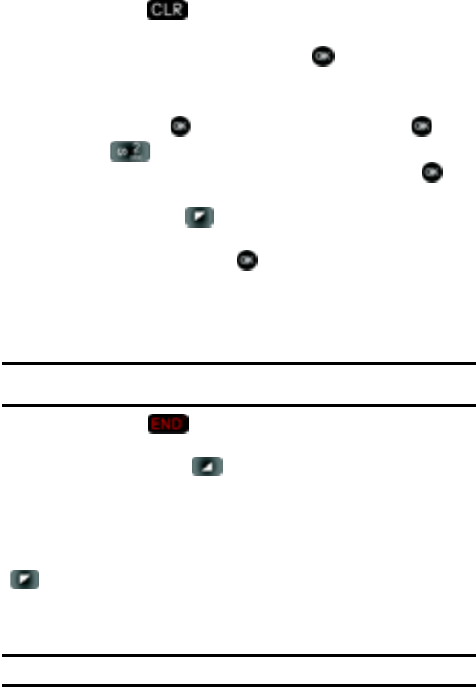
57
6.
Press and hold to erase all numbers in the highlighted field.
7. Use the keypad to re-enter numbers, text, or symbols.
8. When you’re finished editing the entry, press SAVE. Your changes are
saved.
Deleting a Contact Entry
1. In idle mode, press MENU, Contacts is highlighted, press .
2. Press 2 () Contact List.
3. Use the navigation key to display the contact list entry and press
VIEW.
4. Press the left soft key Erase.
5. A pop-up “ERASE ENTRY?” screen displays.
6. Highlight Yes or No, then press .
Storing Numbers After a Call
Once you’ve finished a call, you can store the number of the caller to your Contact
List.
Note: If the call was incoming and Caller ID information was unavailable, then the store option is also
unavailable.
1. After you press to end your call, the call time, length of call and
phone number appears in the display.
2. Press the right soft key Save. You’re prompted to confirm this as a
Create New, or Update Existing.
3. Follow the on-screen prompts to designate other information.
Store a number in idle mode
Store a phone number by entering the number in idle mode, then press
Save. Follow the screen prompts to assign number types and other
information.
Speed Dialing
Note: 1-Touch, 2-Touch, and 3-Touch dialing allows you to call numbers stored in your Contact List quicker.
Speed dialing allows you to press and hold a key (or keys) to dial the number
associated with those key(s). There are three types of speed dialing; 1-touch,
2-touch, and 3-touch dialing.