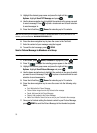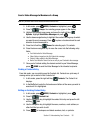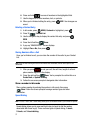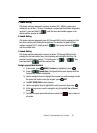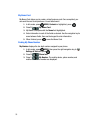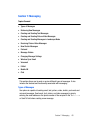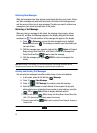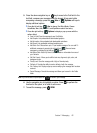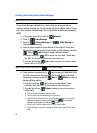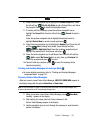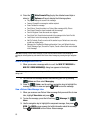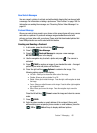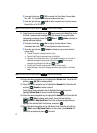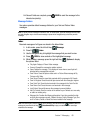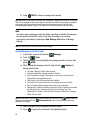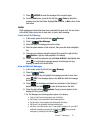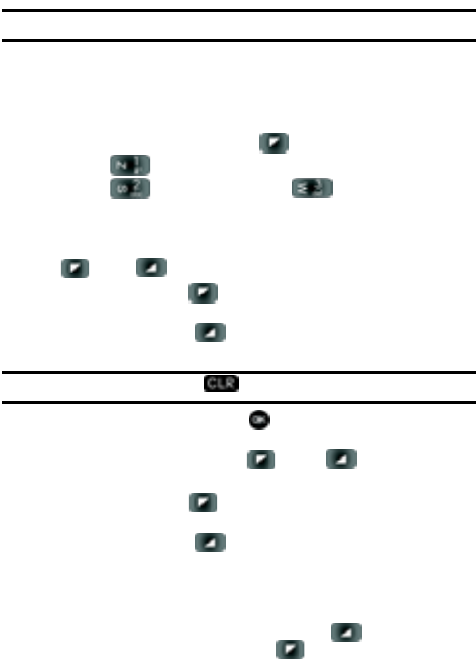
63
Creating and Sending Picture-Video Messages
Note: Only available within Verizon Wireless Enhanced Services Area.
Picture-Video Message combines text, picture, video and sound creating an
message intuitive message You can add sounds and attach a Name Card or Contact
entry to your Picture-Video Message. This is also known as Multimedia Messaging
(MMS).
1. In idle mode, press the left soft key Message.
2. Press 1 () New Message.
3. Press 2 () Picture Message or 3 () Video Message to
compose a new message.
4. Enter the phone number or email address of the recipient. At any point
while entering your recipient(s) phone number or email address, press the
123 or Add soft keys to display additional options.
• Press the left soft key 123 to change Text Entry Mode. Choose Word,
Abc, ABC, 123, Symbols and Shortcuts modes of text entry.
• Press the right soft key Add to add a recipient From Contacts, Groups,
Recent Calls, or To PIX Place.
Note: If you do not select an option press the to return to your message.
5. Press the down navigation key or key to move to the Text field. In the
text field, compose your message using the keypad. At any point while
composing a message, press the Abc or Options soft keys to
display additional options.
• Press the left soft key Abc to change Text Entry Mode. Choose
VoiceMode, Word, Abc, ABC,123, and Symbols modes of text entry.
• Press the right soft key Options to display a pop-up menu with the
options listed:
• Preview: Shows the message before it is sent.
• Save As Draft: Save the message to your Draft folder.
• Add Quick Text: Choose from up to 12 pre-loaded messages. You can add 10
additional messages by pressing the right soft key New and erase
messages by pressing the left soft key Erase.
• Priority Level: Save the message with a High or Normal priority.
• Cancel Message: Cancels the message and allows you to save it in the Drafts
folder.