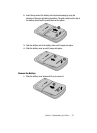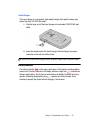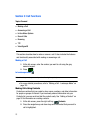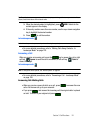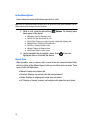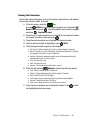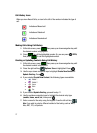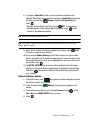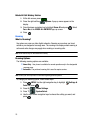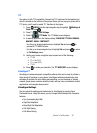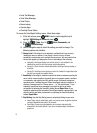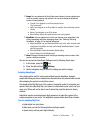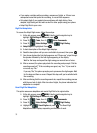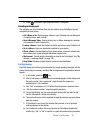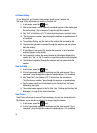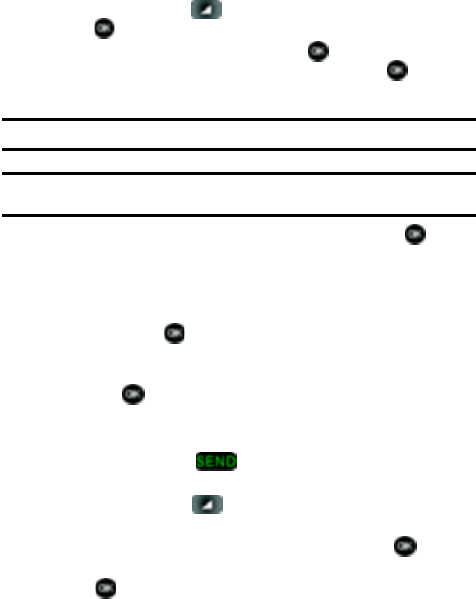
Section 3: Call Functions 28
8.
To assign a Speed Dial location, use the up/down navigation key to
highlight the number you would like to assign to a Speed Dial location and
press the right soft key
Options. Highlight Set Speed Dial and
press .
Highlight an unassigned location and press SET. A confirmation
message appears in the display, Yes is highlighted, press to add
Contact to the speed dial location.
Note: Voicemail is assigned to Speed Dial location 1.
Note: You can assign a speed dial location to each number associated with the contact (Home, Work,
Mobile 1, Mobile 2, and Fax.).
9. When you’re finished entering information for the entry, press SAVE.
The entry is saved to your Contacts.
10.If you selected Update Existing, the Contact List opens in Search mode.
Use the navigation key to browse through entries, or enter the name of the
entry using the keypad. Once you’ve highlighted the entry you wish to add
the number, press .
11.An UPDATE EXISTING pop-up screen with a selection list of entry types
displays. Use the up or down navigation keys to highlight the desired type
then press . The number is added to the selected entry and saved to
your Contacts.
Delete Call History Entries
1. At the idle screen, press then press up or down navigation key until
the desired number is highlighted.
2. Press the right soft key Options. A pop-up menu appears in the
display.
3. Press the down navigation key to highlight Erase and press . Select
Yes or No at the ERASE ENTRY? pop-up screen.
4. Press .