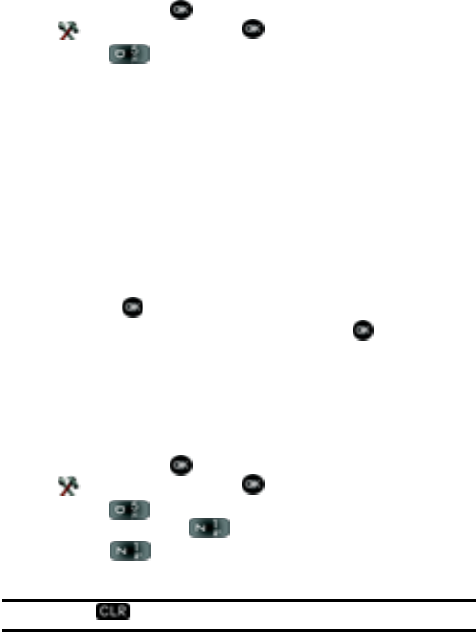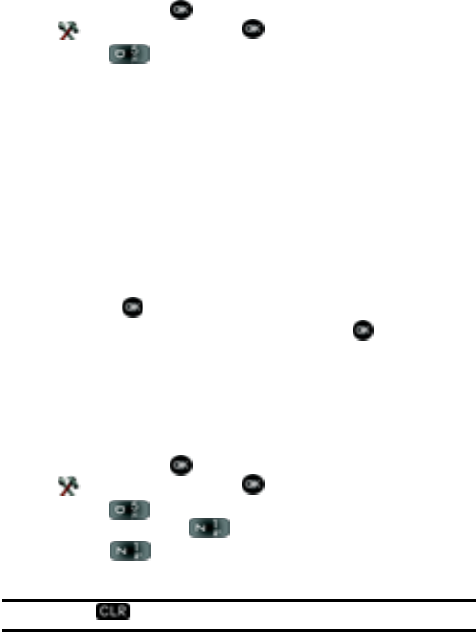
Section 8: Changing Your Settings 82
Display Settings
The Display menu affects the menu style, idle mode animation, backlight settings,
and more.
1. In idle mode, press MENU, use the right navigation key to highlight
Settings & Tools and press .
2. Press 5 () Display Settings. The Display Settings menus are listed
in the display.
• Banner: Create your own personalized greeting that appears in the display when
your phone is in idle mode or choose the ERI Banner which displays the network in
which you have subscribed.
• Backlight: Choose settings for the LCD and/or Keypad.
• Contrast: Choose contrast settings for the Front Display.
• Wallpaper: Choose Pictures from My Pictures or Videos from My Videos to use as
the background display for your Main Screen. Choose Pictures from My Pictures
to use as the background display for your Front Screen.
• Display Themes: Choose from 5 preset colors used for menu display.
• Dial Fonts: Choose a dialing font style and size.
• Clock Format: Choose digital or analog format for time display.
3. Use the navigation key to highlight the display menu that you wish to edit,
then press .
4. Use the navigation key to select an option and press .
Banner
Banner allows you to create your own personalized greeting that appears in the
display while your phone is in idle mode. Or you can display the network to which
you are subscribed.
To create a personal banner:
1. In idle mode, press MENU, use the right navigation key to highlight
Settings & Tools and press .
2. Press 5 () Display Settings. The Display Settings menus are listed
in the display. Press 1 () Banner.
3. Press 1 () Personal to create a customized banner for your
handset.
Note: Press and hold to erase an existing banner, if necessary.