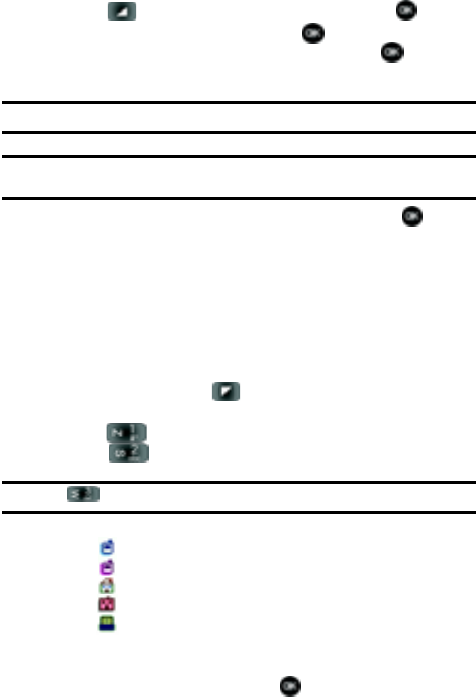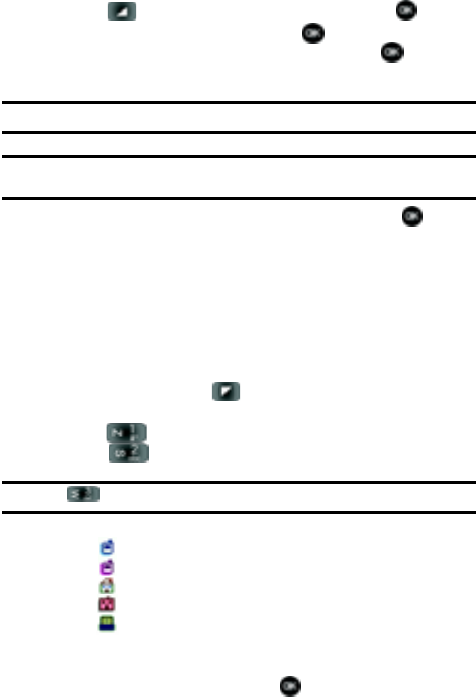
51
Use the navigation key to highlight other type fields, if desired. Enter
information using the keypad.
5. To assign a Speed Dial location after entering the number, press the right
soft key Options. Highlight Set Speed Dial and press .
Highlight an unassigned location and press SET. A confirmation
message appears in the display, Yes is highlighted, press to add the
Contact to the speed dial location.
Note: Voicemail is assigned to Speed Dial location 1.
Note: You can assign a speed dial location to each number associated with the contact (Home, Work, Mobile
1, Mobile 2, and Fax.).
6. When you’re finished entering information for the entry, press SAVE to
save the entry to your Contacts.
Method 2
Storing a number from idle mode
You can add new numbers to the Contacts by simply entering the number while the
phone is in idle mode, then following the necessary prompts to complete the
process.
1. In idle mode, enter the number that you wish to save using the keypad,
then press the left soft key Save. You’re prompted to select from
Create New Contact or Update Existing.
2. Press 1( ) to enter the number as a Create New Contact, or
press 2 ( ) to add the number to Update Existing.
Note: Press 3 ( ) to save the entry to Notepad.
3. If you selected Create New Contact, the following types are available.
• Mobile 1
• Mobile 2
• Home
• Work
• Fax
4. If you selected Update Existing, proceed to Step 9.
5. Use the up/down navigation keys to highlight the desired entry type
(mobile, home, work, etc.) then press .