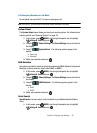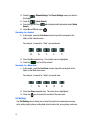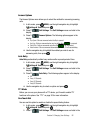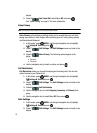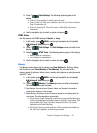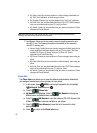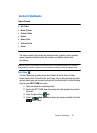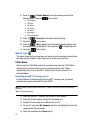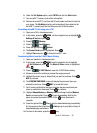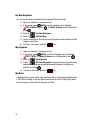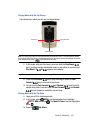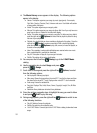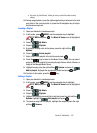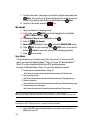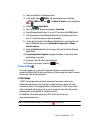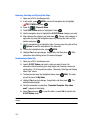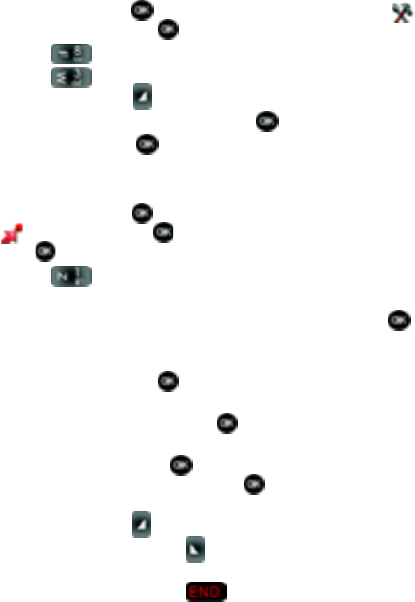
Section 9: Multimedia 98
6.
Under the File System option, select FAT32 and click the Start button.
7. Your microSD™ memory card will be reformatted.
8. Remove the microSD™ card from the SD card reader and insert it back into
your phone. The My Music directory will automatically be created on the
microSD™ memory card the first time you insert it into the phone.
Formatting microSD™ Card using your u740
1. Open your u740 in Landscape mode.
2. In idle mode, press the MENU, use the navigation key to highlight
Settings & Tools and press .
3. Press 8 () Memory.
4. Press 3 () Card Memory.
5. Press the right soft key Options.
6. The Format Card option is highlighted. Press .
7. Highlight Yes and press to format microSD™ card.
Downloading Music from the V CAST Music Catalog
1. Open your handset in Landscape mode.
2. In idle mode, press the MENU, use the navigation key to highlight
Get It Now and press . The Music & Tones menu is highlighted,
press .
3. Press 1 () V CAST Music to open the V CAST Music catalog.
4. Browse or search the catalog to preview the songs you want.
5. Highlight the music (song or album) that you want to purchase. Press
BUY to purchase.
6. The CONFIRM PURCHASE screen will display the price and items you
selected to purchase. Press BUY to accept the terms.
7. You’ll receive confirmation that your purchase was successful and your
music is available for download. Press to continue.
8. Highlight Phone Memory or Memory Card for storage location (Memory
Card is recommended). Press to begin downloading. Wait for the
phone to acquire the content license. Press when download is
complete.
9. Press the right soft key Play to play the downloaded song immediately.
Or, You can press the left soft key Library to go to your Music Library of
downloaded songs and albums.
10.To return to idle mode, press the key.