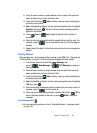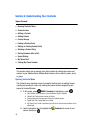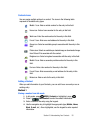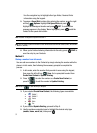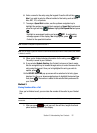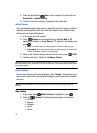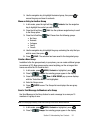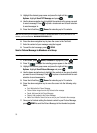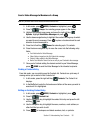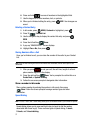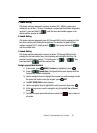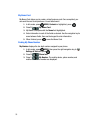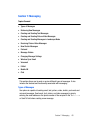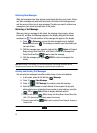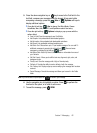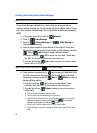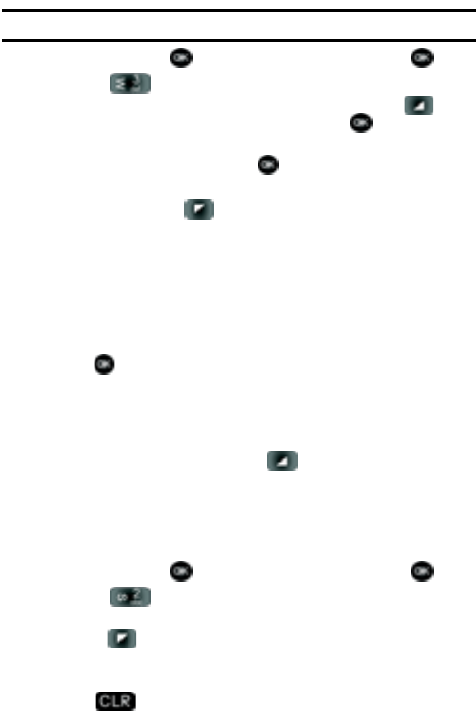
Section 6: Understanding Your Contacts 56
Send a Video Message to Members of a Group
Note: Only available within Verizon Wireless Enhanced Services Area.
1. In idle mode, press MENU, Contacts is highlighted, press .
2. Press 3 () Groups. Your existing groups appear in the display.
3. Highlight the desired group name and press the right soft key
Options. Highlight Send Video Message and press .
4. Use the down navigation key to highlight the contacts in the group to which
you want to send a message. Press to place a checkmark next to each
selection to send messages to.
5. Press the left soft key Done after selecting up to 10 contacts.
6. Press the down navigation key to move the cursor into the following entry
fields:
• Text: Add text to the Video Message.
• Video: Add an image from the My Video to the message.
• Subject: Add a subject to the Video Message.
• Name Card: Attach a Name Card or an entry in your Contacts to the message.
7. Once you’ve finished adding the desired content to your Video Message,
press SEND to send the Video Message to the intended recipients.
Finding a Contacts Entry
From idle mode, you can quickly open the Contacts list. Contacts is a quick way of
viewing entries you’ve stored in the Contacts list.
1. In idle mode, press the right soft key Contacts. The Contact List
displays.
2. In the Go To field, enter the first and second letters of the name you wish to
search until it is highlighted.
Editing an Existing Contact Entry
1. In idle mode, press MENU, Contacts is highlighted, press .
2. Press 2 () Contact List.
3. Use the navigation key to highlight the contact list entry and press the left
soft key Edit.
4. Use the navigation key to highlight the name, number, e-mail address, or
other field that you wish to edit.
5. Press to backspace and delete numbers, text, or symbols.