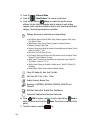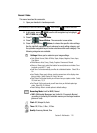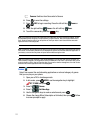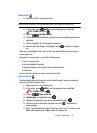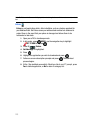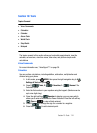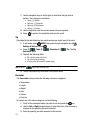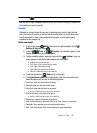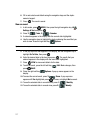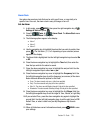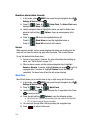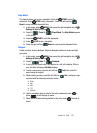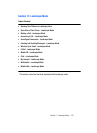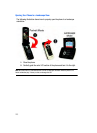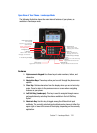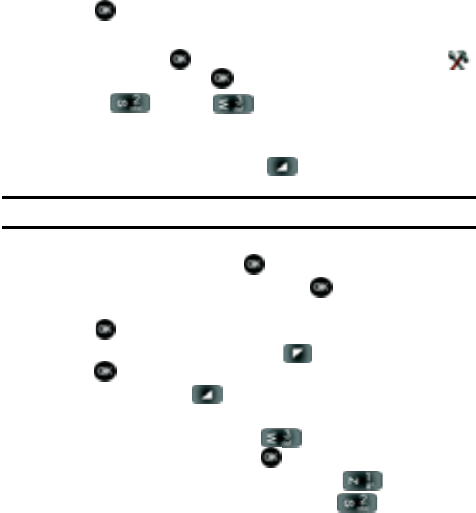
117
6.
Fill in and select event details using the navigation keys and the alpha-
numeric keypad.
7. Press . The event is saved.
View an event
1. In idle mode, press MENU, then press the right navigation key to
Settings & Tool and press .
2. Press 2 () Tools, 3 () Calendar.
3. A calendar appears in the display with the current date highlighted.
4. Use the navigation keys to highlight the date containing the event that you
wish to view. Press the right soft key Options.
Tip: Use the volume key to move between months in the calendar.
5. In the pop-up menu that appears in the display, use the navigation key to
highlight Go To Date, then press .
6. Enter the desired date in the box, then press . The month that you
entered appears in the display with the event date highlighted.
7. Press VIEW to view event details for the date.
8. To edit the event, press the left soft key Edit. Make changes, then
press SAVE.
9. Press the right soft key Options. A pop-up menu appears in the
display.
10.To erase the current event, press 3 () Erase. A pop-up menu
appears with Yes highlighted. press to erase, or highlight No to cancel.
11.To see the selected date in a month view, press 1 () Monthly.
12.To see the selected date in a week view, press 2 () Weekly.