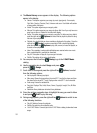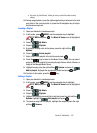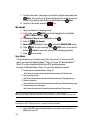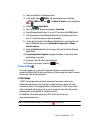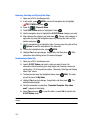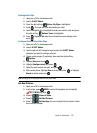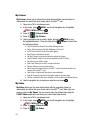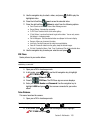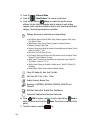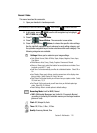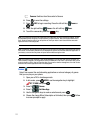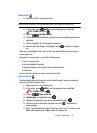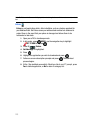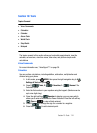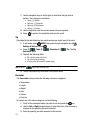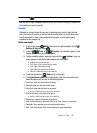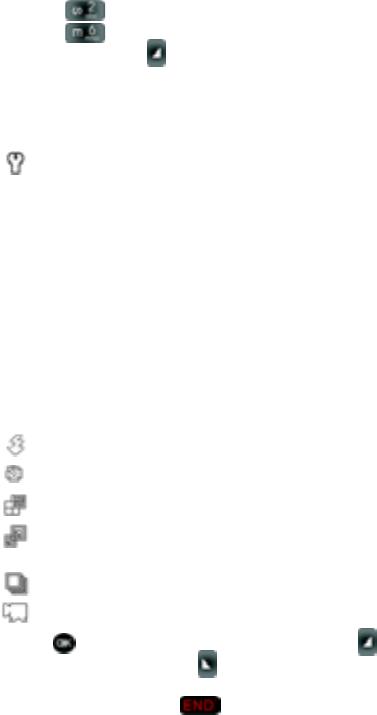
109
3.
Press 2 () Picture & Video.
4. Press 6 () Take Pictures. The camera is now active.
5. Press the right soft key Options, to choose the specific camera
settings. Use the right/left navigation keys to advance to each setting
category, and the up/down navigation keys to make selections within each
category. The following categories are available:
Settings: Allows you to customize your image settings.
• Color Effects: Normal, Black & White, Sepia, Antique, Negative, Green, Aqua,
Cool, Warm, Sketch
• White Balance: Auto, Sunny, Cloudy, Tungsten, Fluorescent, Manual
• Metering: Average, Center, Spot
• Memory: Allows you to select the location for saved pictures and videos. Save to
phone or microSD™ card.
• Auto Save: Turn Auto Save Off or On
• Icon Display: Allows you to hide or view the camera icons in the display. Select
Display All, Partial, Guideline, No Icons
• Ready Sound: The sound you hear before you capture the image. Select Off,
Say Cheese!, Look here, 1,2,3,!
• Shutter Sound: Allows you to select a shutter sound. Select Off, Shutter, OK,
DingDong
• Reset Settings: Return camera options to default settings.
Flash: Off, Always On, Auto, Only This Shot
Self Timer: Off, 2 Sec., 5 Sec., 10 Sec.
Quality: Economy, Normal, Fine
Resolution: (1280X960), (640X480), (320X240), (160X120) and
Picture ID
Multi Shot: Series Shot, Divided Shot, Auto/Manual
Camcorder: Switches from Camera to Camcorder
6. Press TAKE to capture a picture. Press the right soft key Erase to
delete it or press the left soft key Save. The picture is now saved to the
gallery.
7. To exit the camera, press the key.