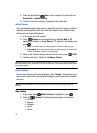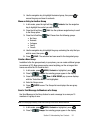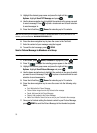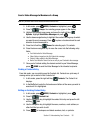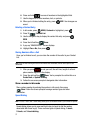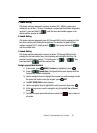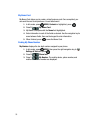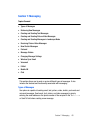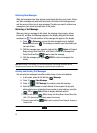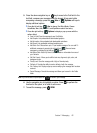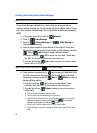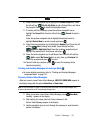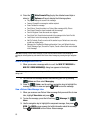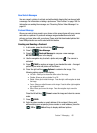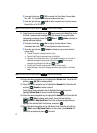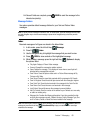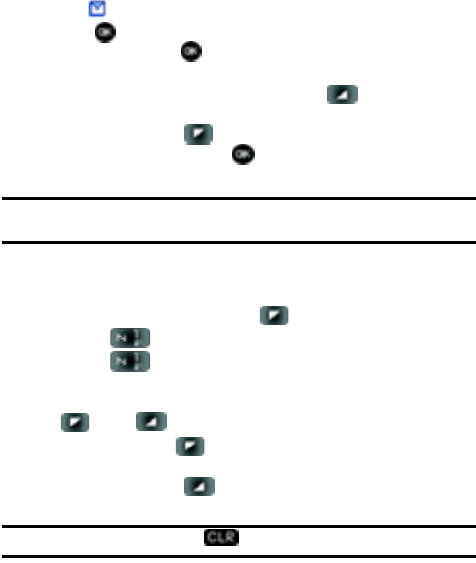
61
Retrieving New Messages
While text messages from other phones are delivered directly to your phone, Picture
and Video messages and emails will be stored in the Inbox of the message server
and the server will alert you to new messages. Therefore you need to retrieve new
messages to your phone and read them on the phone.
Retrieving a Text Message
When you receive a message in idle mode, the message ringer sounds, (unless
turned off), and New Text Message appears in the display along with the closed
envelope icon . The date and time of the message also appear in the display.
1. Press to View now, or press the down navigation key to highlight
View later and press . The message is saved to your inbox where you
can view it later.
2. With the message open, press the right soft key Options to Forward,
Reply w/copy, Save Quick Text, Lock, Add To Contacts or Message Info.
Press the left soft key Erase to erase the message.
3. With the message open, press REPLY to return a message to the
sender.
Note: When viewing a Text message, you can view the previous Text message by pressing the left
navigation key and view the next Text message by pressing the right navigation key.
Creating and Sending Text Messages
You can send text messages to another mobile phone or to an email address.
1. In idle mode, press the left soft key Message.
2. Press 1 () New Message.
3. Press 1 () TXT Message to compose a new text message.
4. Enter the phone number or email address of the recipient. At any point
while entering your recipient(s) phone number or email address, press the
123 or Add soft keys to display additional options.
• Press the left soft key 123 to change Text Entry Mode. Choose Word, Abc,
ABC, 123, Symbols and Shortcuts modes of text entry.
• Press the right soft key Add to add a recipient From Contacts, Groups, or
Recent Calls.
Note: If you do not select an option press the to return to your message.