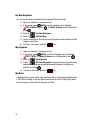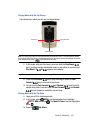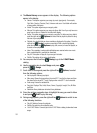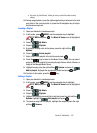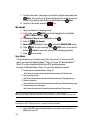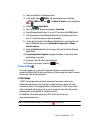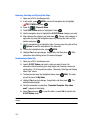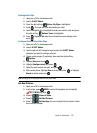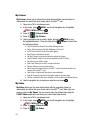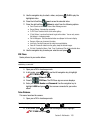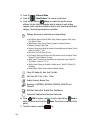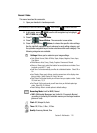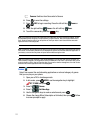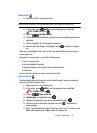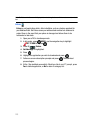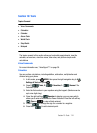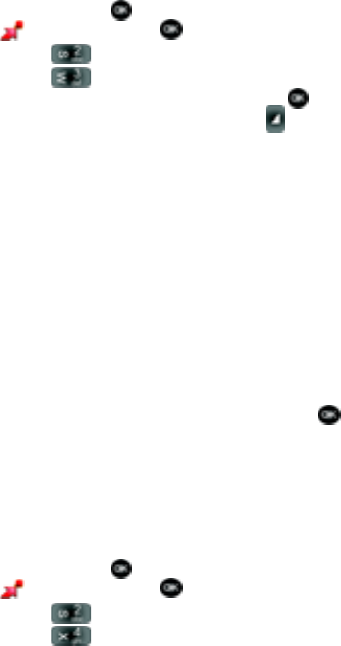
107
My Pictures
My Pictures allows you to review the pictures taken with the camera feature or
downloaded and stored into your phone and/or microSD
TM
card
1. Open your u740 in Landscape mode.
2. In idle mode, press MENU, use the left navigation key to highlight
GET IT NOW and press .
3. Press 2 () Picture & Video.
4. Press 3 () My Pictures.
5. Use the navigation key to select a photo, and press VIEW to view
the highlighted picture. Press the right soft key Options to select from
the following options:
• Send: Launches the Create Picture-Video Message screen.
• Set As: Set the picture as the Main Wallpaper, or Picture ID.
• To PIX Place: Transfers the file to the online gallery.
• Take Pictures: Activates the camera.
• Get New Pictures: Launches the internet to get online pictures.
• Create Postcard: Adds text to a picture selected from the PIX Gallery.
• Edit: Allows you to edit the image.
• Slide Show: Allows you to view in a series of pictures.
• Rename: Allows you to rename the picture.
• Move: Moves the images from the microSD™ card to the phone and from the
phone to the microSD™ card.
• Lock/UnLock: Locks/unlock the picture to prevent deletion.
• Erase All: Erases all pictures from the gallery exept the locked images.
• File Info: Provides the date, time, resolution, size and rights to the selected picture.
6. Use the navigation key to make your selection and press .
My Videos
My Videos allows you to review videos taken with the camcorder feature or
downloaded and stored into your phone and/or microSD
TM
card. Video clips you
save are stored in My Videos. You can access video clips without launching the
V CAST Videos application and delete your saved video clips directly.
1. Open your u740 in Landscape mode.
2. In idle mode, press MENU, use the left navigation key to highlight
GET IT NOW and press .
3. Press 2 () Picture & Video.
4. Press 4 () My Videos.