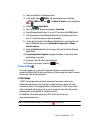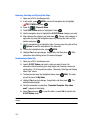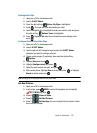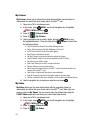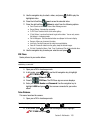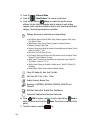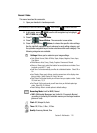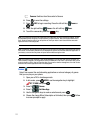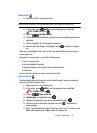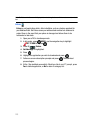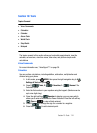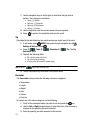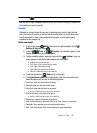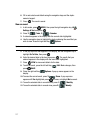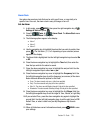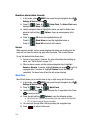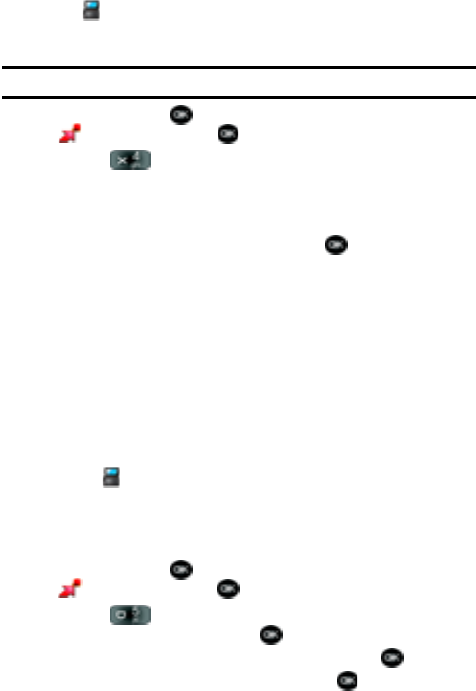
Section 9: Multimedia 112
News & Info
1. Open your u740 in Landscape mode.
Tip: Alternatively to launch the Verizon Wireless Mobile Web, press the Up arrow navigation key.
2. In idle mode, press MENU, use the navigation key to highlight
GET IT NOW and press .
3. Press 4 () Get News & Info.
4. The browser is launched and a pop up screen with available applications is
displayed.
5. Use the navigation key to browse the categories.
6. Once the desired category is highlighted, press to enter the category
list.
When you use Get News & Info, some of the keys operate differently than during a
normal phone call.
It presents on-screen items in any of the following ways:
• Text or numeric input
• Links (embedded in content)
• Numbered options (some options may not be numbered)
• Simple text
You can utilize the options or links by using the soft keys.
Tools on the Go
Download applications that keep you in touch with the world, keep you organized,
and help you find the coolest spots.
1. Open your u740 in Landscape mode.
2. In idle mode, press MENU, use the navigation key to highlight
GET IT NOW and press .
3. Press 5 () Tools on the Go.
4. Get New App. is highlighted. Press .
5. Highlight the application you wish to download and press .
6. Follow on screen subscription prompts and press . The download
process begins.
7. At the “App installed successfully. Would you like to run it?” prompt, press
Yes to launch application, or No to return to category list.