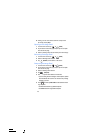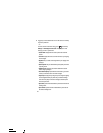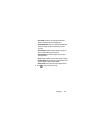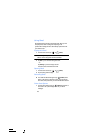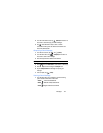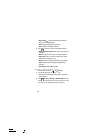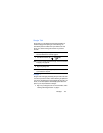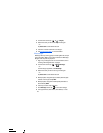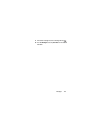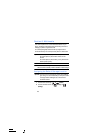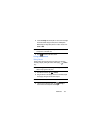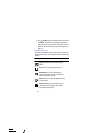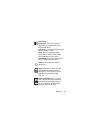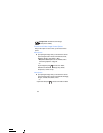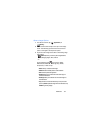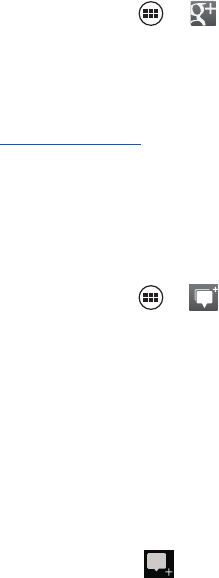
127
2. From the Home screen, tap
➔ (
Google+
).
3. Select the account you want to use to sign in to Google+.
– or –
Tap
Add account
to create another account.
4. Follow the on-screen instructions to use Google+.
5. Visit
www.google.com/mobile/+/
for more information.
Messenger
Messenger allows you to bring groups of friends together into a simple
group conversation. When you get a new conversation in Messenger,
Google+ sends an update to your phone.
1. Sign on to your Google account. For more information, refer to
“Creating a New Google Account” on page 9.
2. From the Home screen, tap
➔ (
Messenger
).
– or –
From the Google+ application, select
Messenger
.
3. Select the account you want to use to sign in to Google+.
– or –
Tap
Add account
to create another account.
4. When prompted, configure the Sync contacts parameter (Sync
contacts or Don’t sync) and tap
NEXT
.
5. When prompted, configure the Instant Upload parameters as
desired and tap
DONE
.
6. Follow any on-screen setup instructions.
7. At the
Messenger
screen, tap to start a new message.
8. In the upper text field, enter a name, email address, or circle.